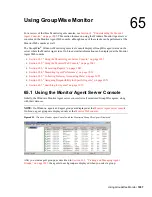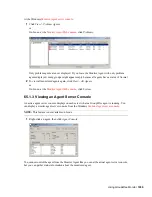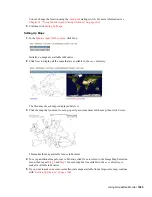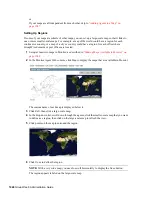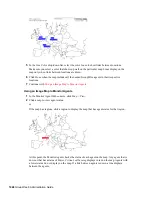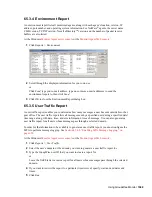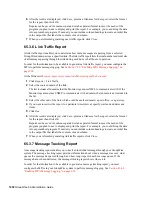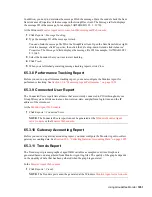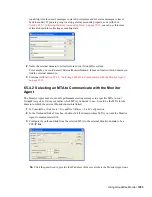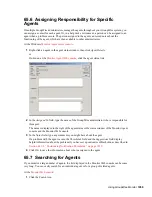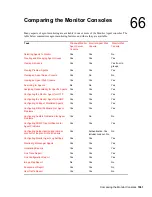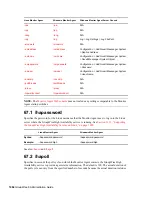Using GroupWise Monitor
1049
n
ov
do
cx (e
n)
22
Ju
n
e 20
09
65.3.4 Environment Report
An environment report lists all monitored agents, along with each agent’s location, version, IP
address, port number, and operating system information. For NetWare
®
agents, the server name,
CLIB version, TCP/IP version, Novell eDirectory
TM
version, and the number of packet receive
buffers are also listed.
At the Windows
Monitor Agent server console
or the
Monitor Agent Web console
:
1
Click
Reports > Environment
.
2
Scroll through the displayed information for your own use.
or
Click
Send
, type your e-mail address, type one or more e-mail addresses to send the
environment report to, then click
Send
.
3
Click
OK
to close the Environment Report dialog box.
65.3.5 User Traffic Report
A user traffic report enables you to determine how many messages a user has sent outside his or her
post office. The user traffic report lists all messages sent by a specified user during a specified date/
time range, along with date, time, and size information for each message. You can also generate a
user traffic report for all users whose messages pass through a selected domain.
In order for the information to be available to generate a user traffic report, you must configure the
MTA to perform message logging. See
Section 41.4.2, “Enabling MTA Message Logging,” on
page 658
.
At the Windows
Monitor Agent server console
or the
Monitor Agent Web console
:
1
Click
Reports > User Traffic
.
2
Select the user’s domain or the domain you want to generate a user traffic report for.
3
Type the GroupWise user ID that you want to create a report for.
or
Leave the field blank to create a report for all users whose messages pass through the selected
domain.
4
If you want to restrict the report to a particular time interval, specify start and end dates and
times.
5
Click
Run
.