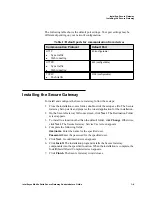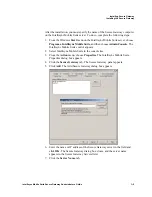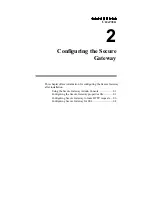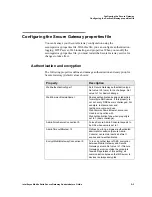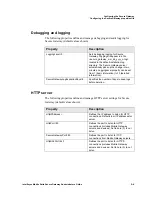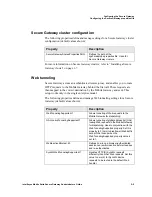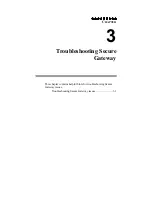Configuring the Secure Gateway
Configuring Secure Gateway for SSL
Intellisync Mobile Suite Secure Gateway Administrator’s Guide
2–10
3.
Verify your certificate.
Run the keytool utility with the following parameters
where
<name>
.key is the filename you define:
C:\Program Files\Secure Gateway\jre1.5.0_01\bin\keytool -list -v -alias <
Web
server name>
-keystore
<name>
.key
4. Enter keystore password and verify the digital certificate, which includes
owner, issuer, serial number, and certificate fingerprints.
Configure the SSL properties for Secure Gateway
1. Place the keystore file into the following directory or the location of your
securegateway.properties file.
C:\Program Files\Secure Gateway\Commsvr\conf
2. Log in to the Secure Gateway Admin Console by entering the following URL
or entering
sgadmin
from a local server:
/localhost/sgadmin/admin.htm
3. Select the
Set SSL Certification Info
link.
4. Enter the key file name (information located in the commsvr/conf directory).
5. Enter the password, and then enter it again in the Repeat Password field.
6. Select
Save
. The properties are added to the securegateway.properties file
with the values encrypted.
7. Restart the Secure Gateway service.