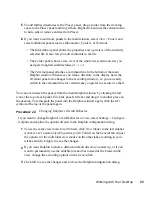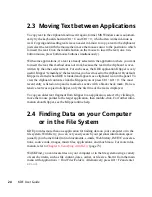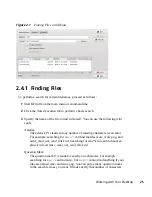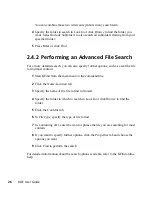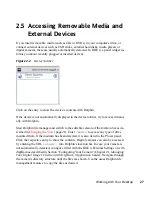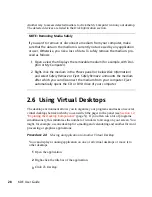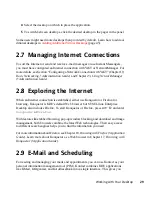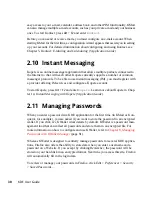2
Working with Your Desktop
After having being introduced to the desktop, you can now start to work with your
desktop.
2.1 Starting Programs
You can start programs either from the main menu or from the command line, using
the Run Command dialog or a shell. Additionally, you can start programs from the
desktop or the panel by left-clicking the respective program icon once.
TIP: Selecting and Starting Objects
Clicking an object once in SUSE Linux Enterprise Desktop usually starts an action
directly: a program starts, a preview of the file is displayed, or the folder is
opened. To former users of Windows, this behavior may be rather unusual. If
you just want to select one or several objects without any other action, press
Ctrl
then click the object. Alternatively, alter your mouse settings in the KDE
Personal Settings as described in
Adjusting the Mouse Settings
(page 47).
2.1.1 Using the Main Menu
To open the main menu, click the main menu icon in the panel or press
Alt
+
F1
. The
main menu consists of the following elements: a search function at the top and several
tabs at the bottom, providing quick access to the key functions of the menu.
Working with Your Desktop
15
Summary of Contents for LINUX ENTERPRISE DESKTOP 11 - KDE
Page 1: ...SUSE Linux Enterprise Desktop www novell com 11 March 17 2009 KDE User Guide ...
Page 6: ......
Page 10: ......
Page 11: ...Part I Introduction ...
Page 12: ......
Page 24: ......
Page 46: ... To report bugs or add feature requests go to http bugs kde org 36 KDE User Guide ...
Page 67: ...Part II Managing Files and Resources ...
Page 68: ......
Page 72: ......
Page 96: ......