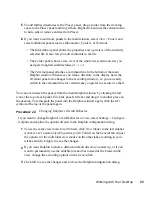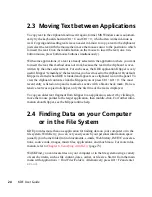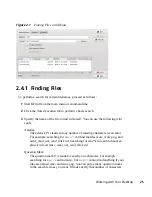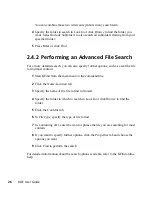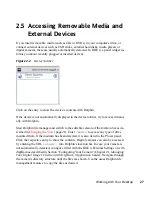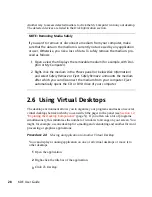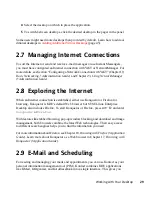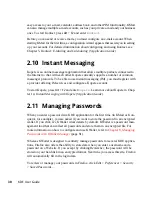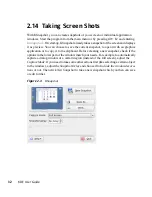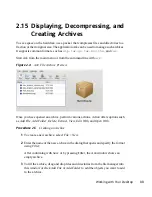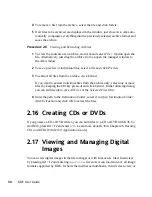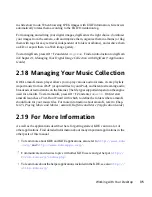2.3 Moving Text between Applications
To copy text to the clipboard and insert it again, former MS Windows users automati-
cally try the keyboard shortcut
Ctrl
+
C
and
Ctrl
+
V
, which often works in Linux as
well. Copying and inserting texts is even easier in Linux: to copy a text to the clipboard,
just select the text with the mouse then move the mouse cursor to the position to which
to insert the text. Click the middle button on the mouse to insert the text (on a two-
button mouse, press both mouse buttons simultaneously).
With some applications, if a text is already selected in the application where you want
to insert the text, this method does not work because the text in the clipboard is over-
written by the other selected text. For such cases, the KDE application Klipper is very
useful. Klipper “remembers” the last entries you have moved to the clipboard. By default,
Klipper is started when KDE is loaded and appears as a clipboard icon in the panel. To
view the clipboard contents, click the Klipper icon or press
Ctrl
+
Alt
+
V
. The most
recent entry is listed on top and is marked as active with a black check mark. If an ex-
tensive text was copied to Klipper, only the first line of the text is displayed.
To copy an older text fragment from Klipper to an application, select it by clicking it,
move the mouse pointer to the target application, then middle-click. For further infor-
mation about Klipper, see the Klipper online help.
2.4 Finding Data on your Computer
or in the File System
KDE provides more than one application for finding data on your computer or in the
file system. With Kerry, you can very easily search your personal information space
(usually your home folder) to find documents, e-mails, Web history, IM/ITC conversa-
tions, source code, images, music files, applications, and much more. For more infor-
mation, refer to
Chapter 6, Searching with Kerry
(page 73).
With KFind, you can locate files on your computer or in the file system using a variety
of search criteria, such as file content, dates, owner, or file size. Start it from the main
menu with Applications > Find Files/Folders. Alternatively, press
Alt
+
F2
and enter
kfind
.
24
KDE User Guide
Summary of Contents for LINUX ENTERPRISE DESKTOP 11 - KDE
Page 1: ...SUSE Linux Enterprise Desktop www novell com 11 March 17 2009 KDE User Guide ...
Page 6: ......
Page 10: ......
Page 11: ...Part I Introduction ...
Page 12: ......
Page 24: ......
Page 46: ... To report bugs or add feature requests go to http bugs kde org 36 KDE User Guide ...
Page 67: ...Part II Managing Files and Resources ...
Page 68: ......
Page 72: ......
Page 96: ......