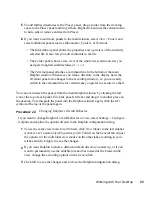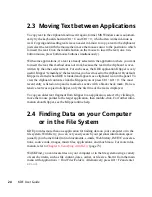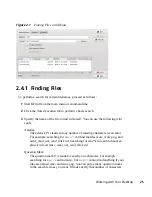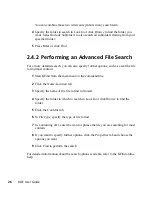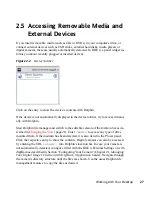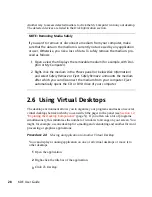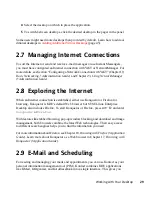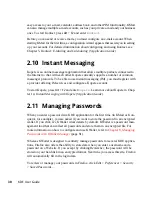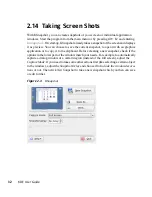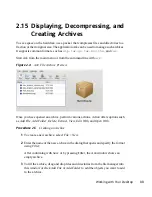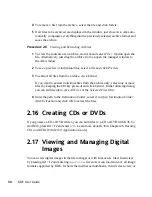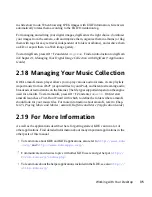Another way to access detected media is to click the My Computer icon on your desktop.
The detected devices are listed in the Disk Information section.
NOTE: Removing Media Safely
If you want to remove or disconnect a medium from your computer, make
sure that the data on the medium is currently not accessed by any application
or user. Otherwise, you risk a loss of data. To safely remove the medium, pro-
ceed as follows:
1. Open a view that displays the removable medium (for example, with Dol-
phin or My Computer).
2. Right-click the medium in the Places panel (or below Disk Information)
and select Safely Remove or Eject. Safely Remove unmounts the medium
after which you can disconnect the medium from your computer. Eject
automatically opens the CD or DVD drive of your computer.
2.6 Using Virtual Desktops
The desktop environment allows you to organize your programs and tasks on several
virtual desktops between which you can switch the pager in the panel (see
Section 1.2,
“Exploring the Desktop Components”
(page 5)). If you often run a lot of programs
simultaneously, this minimizes the number of windows to arrange on your screen. You
might, for example, use one desktop for e-mailing and calendaring and another for word
processing or graphics applications.
Procedure 2.4
Moving an Application to Another Virtual Desktop
You can display a running application on one or all virtual desktops or move it to
other desktops.
1
Open the application.
2
Right-click the title bar of the application.
3
Click To Desktop.
28
KDE User Guide
Summary of Contents for LINUX ENTERPRISE DESKTOP 11 - KDE
Page 1: ...SUSE Linux Enterprise Desktop www novell com 11 March 17 2009 KDE User Guide ...
Page 6: ......
Page 10: ......
Page 11: ...Part I Introduction ...
Page 12: ......
Page 24: ......
Page 46: ... To report bugs or add feature requests go to http bugs kde org 36 KDE User Guide ...
Page 67: ...Part II Managing Files and Resources ...
Page 68: ......
Page 72: ......
Page 96: ......