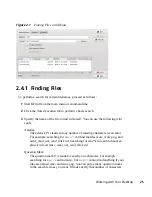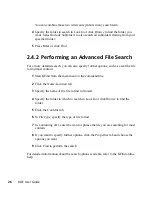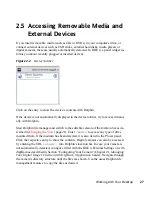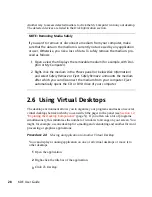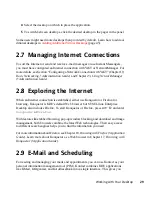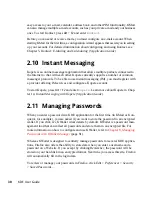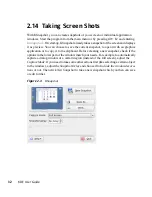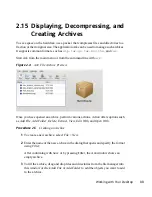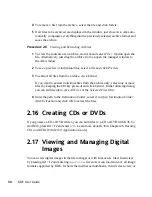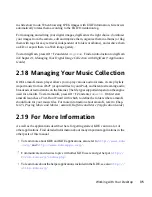Change the settings as desired. No changes take effect until you click Apply. To discard
changes in the recent view that you have not yet applied, click Reset. To reset all items
in the recent view to the default values, click Defaults.
To get back to the start-up view showing all categories again, click Overview. You can
also enter a search string at the top of the window (for example, Screen Saver) to find
the category which holds options related to the search string. Each character you enter
in the Search field narrows down the search.
The following list introduces the major categories and highlights the most important
settings you can change there. Detailed information about the settings of each category
is provided by the Help button on each page of the settings or in the help center.
The General tab holds the following categories:
Look & Feel
Holds settings for the appearance of your KDE 4 desktop, such as themes, window
decorations, and styles of desktop elements. Allows you to configure 3D desktops
effects, increase or decrease the number of virtual (multiple) desktops, or to config-
ure screen saver options. Cursor behavior, window behavior and the splash screen
that appears on KDE start-up can also be influenced here.
Personal
Holds settings for changing the default paths to some important directories for your
data:
Desktop
,
Autostart
, and
Documents
. Allows you to change the default
applications like e-mail client, text editor, messenger, and Web browser that are
called whenever a KDE application needs to start an application of these types.
Define country and language-specific options here, such as default spell checking
options, currency, number and date format, and keyboard layouts for different
languages between which you can switch. This category also offers accessibility
options for handicapped users, such as sound and keyboard options and mouse
gestures.
Network & Connectivity
Allows you to set options for local network browsing and proxy servers.
Computer Administration
Allows you to configure date and time settings for your KDE desktop, to change
size and orientation of your display, and to specify power management options for
saving energy. Also holds settings for joysticks, keyboard and mouse. For example,
you can view and modify the predefined KDE shortcuts (for example,
Alt
+
Ctrl
+
Customizing Your Settings
39
Summary of Contents for LINUX ENTERPRISE DESKTOP 11 - KDE
Page 1: ...SUSE Linux Enterprise Desktop www novell com 11 March 17 2009 KDE User Guide ...
Page 6: ......
Page 10: ......
Page 11: ...Part I Introduction ...
Page 12: ......
Page 24: ......
Page 46: ... To report bugs or add feature requests go to http bugs kde org 36 KDE User Guide ...
Page 67: ...Part II Managing Files and Resources ...
Page 68: ......
Page 72: ......
Page 96: ......