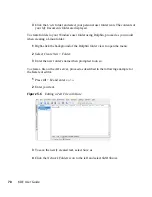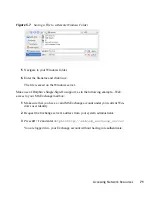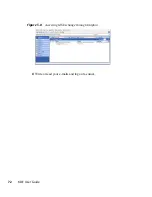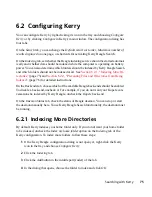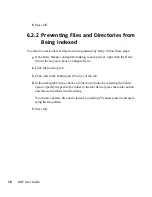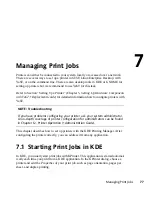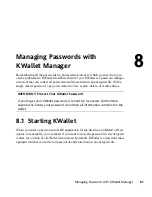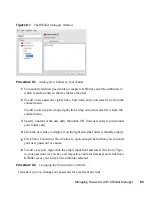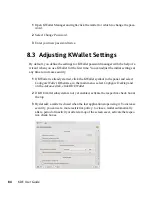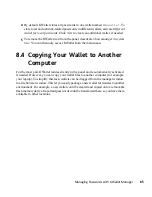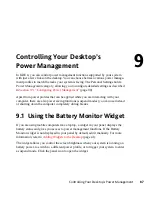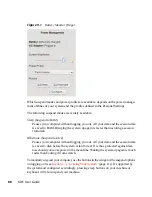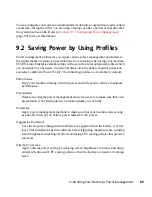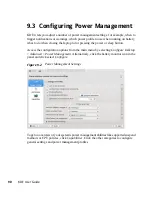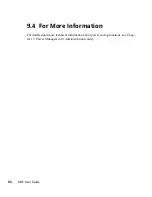1
Open KWallet Manager and right-click the wallet for which to change the pass-
word.
2
Select Change Password.
3
Enter your new password twice.
8.3 Adjusting KWallet Settings
By default, you define the settings for KWallet password manager with the help of a
wizard when you use KWallet for the first time. You can adjust the initial settings at
any time to increase security.
1
If KWallet is already started, click the KWallet symbol in the panel and select
Configure Wallet. Otherwise, in the main menu, select Configure Desktop and
on the Advanced tab, click KDE Wallet.
2
If KDE wallet subsystem is not yet enabled, activate the respective check box at
the top.
3
By default, a wallet is closed when the last application stops using it. To increase
security, you can set a more restrictive policy: to close a wallet automatically
after a period of inactivity or after start-up of the screen saver, activate the respec-
tive check boxes.
84
KDE User Guide
Summary of Contents for LINUX ENTERPRISE DESKTOP 11 - KDE
Page 1: ...SUSE Linux Enterprise Desktop www novell com 11 March 17 2009 KDE User Guide ...
Page 6: ......
Page 10: ......
Page 11: ...Part I Introduction ...
Page 12: ......
Page 24: ......
Page 46: ... To report bugs or add feature requests go to http bugs kde org 36 KDE User Guide ...
Page 67: ...Part II Managing Files and Resources ...
Page 68: ......
Page 72: ......
Page 96: ......