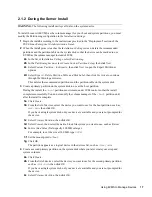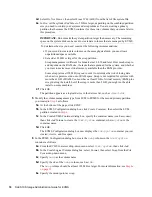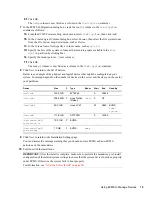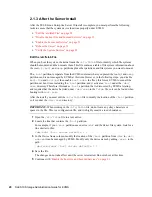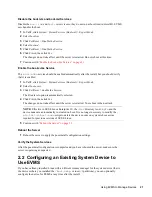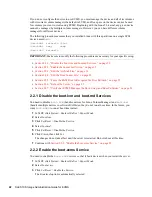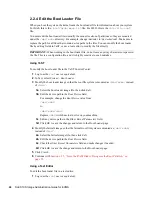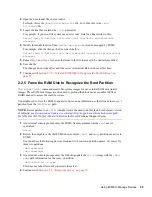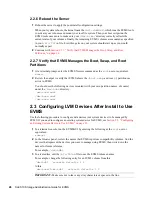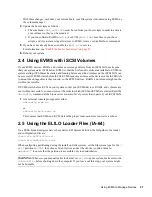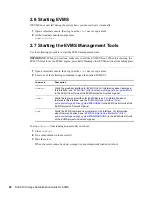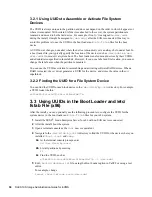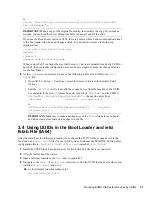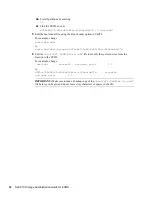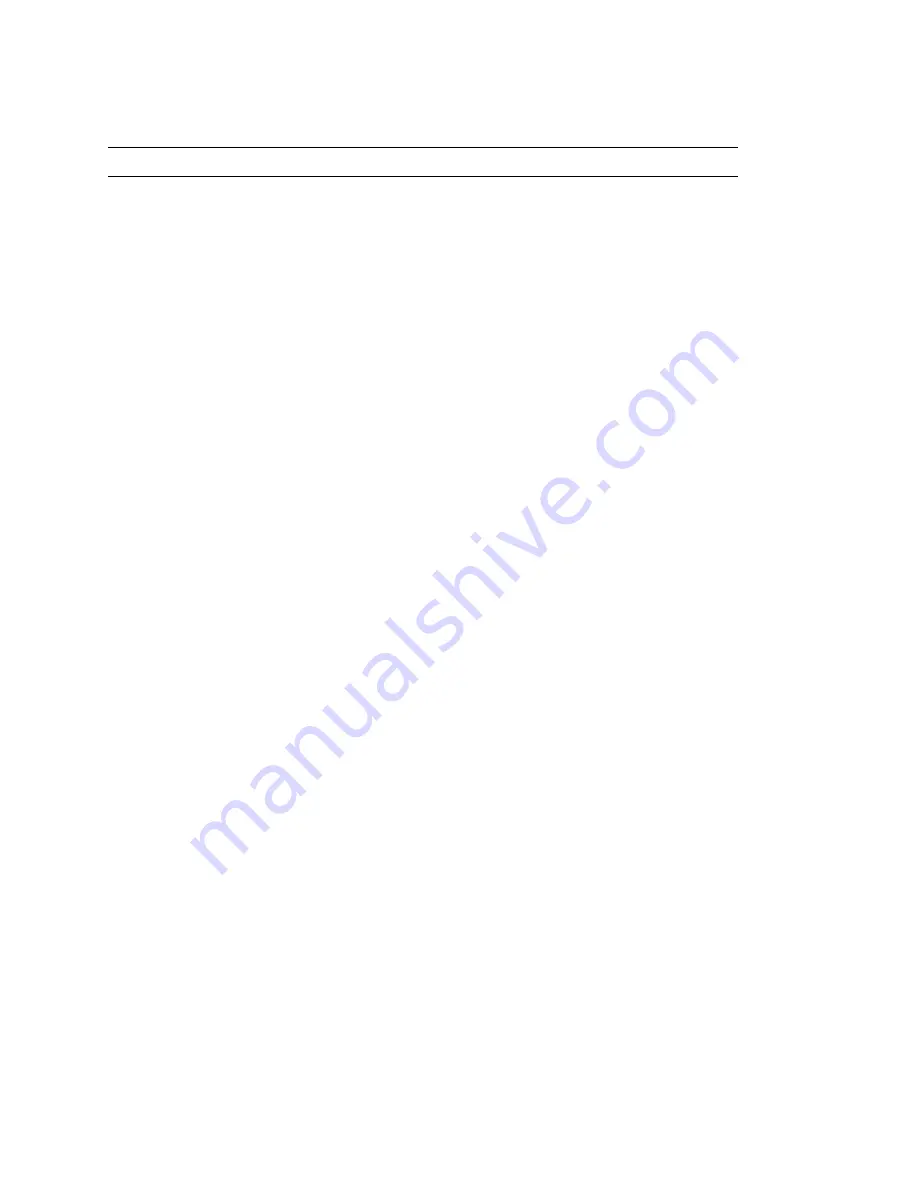
Using EVMS to Manage Devices
17
no
vd
ocx (
E
NU)
9
Jan
uar
y 2
007
2.1.2 During the Server Install
WARNING:
The following install destroys all data on the system device.
To install Linux with EVMS as the volume manager for your boot and system partitions, you must
modify the Partitioning configuration in the
Installation Settings
.
1
Begin the install, according to the instructions provided in the “Deployment” section of the
SUSE Linux Enterprise 10 Administration Guide
.
2
When the install process reaches the
Installations Settings
screen, delete the recommended
partitions and the partition table on the system disk so that the device can be marked to use
EVMS as the volume manager instead of LVM.
2a
In the list of
Installation Settings
, select
Partitioning
.
2b
In the
Partitioning
menu, select
Create Custom Partition Setup
, then click
Next
.
2c
Select
Custom Partition - for Experts
, then click
Next
to open the Expert Partitioner
options.
2d
Select
Expert
>
Delete Partition Table and Disk Label
, then click
Yes
twice to continue
through the Warning advisories.
This deletes the recommended partitions and the partition table on the system disk.
3
Create a primary partition on the system disk to use as the boot partition.
During the install, the
/boot
partition must remain under LVM control so that the install
completes successfully. You do not modify the volume manager of the
/boot
partition until
after the install is complete.
3a
Click
Create
.
3b
From the list of devices, select the device you want to use for the boot partition, such as
/
dev/sda
, then click
OK
.
If you have a single system disk, only one device is available and you are not prompted for
the device.
3c
Select
Primary Partition
, then click
OK
.
3d
Select
Format
, then select the native Linux file system you want to use, such as Reiser.
3e
In
Size (End Value)
field, specify 200 MB or larger.
For example, to set the size at 300 MB, type
300M
.
3f
Set the mount point to
/boot
.
3g
Click
OK
.
The partition appears as a logical device in the devices list, such as
/dev/sda1
.
4
Create a second primary partition on the system disk where you later create your swap and
system volumes:
4a
Click
Create
.
4b
From the list of devices, select the device you want to use for the second primary partition,
such as
/dev/sda
, then click
OK
.
If you have a single system disk, only one device is available and you are not prompted for
the device.
4c
Select
Primary Partition
, then click
OK
.
Summary of Contents for LINUX ENTERPRISE SERVER 10 - STORAGE ADMINISTRATION GUIDE FOR EVMS
Page 4: ...novdocx ENU 9 January 2007 ...
Page 8: ...8 SLES 10 Storage Administration Guide for EVMS novdocx ENU 9 January 2007 ...
Page 10: ...10 SLES 10 Storage Administration Guide for EVMS novdocx ENU 9 January 2007 ...
Page 40: ...40 SLES 10 Storage Administration Guide for EVMS novdocx ENU 9 January 2007 ...
Page 52: ...52 SLES 10 Storage Administration Guide for EVMS novdocx ENU 9 January 2007 ...
Page 74: ...74 SLES 10 Storage Administration Guide for EVMS novdocx ENU 9 January 2007 ...
Page 84: ...84 SLES 10 Storage Administration Guide for EVMS novdocx ENU 9 January 2007 ...