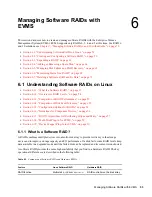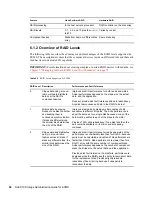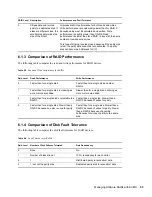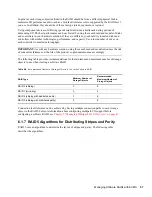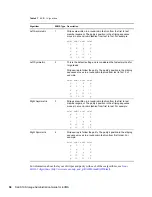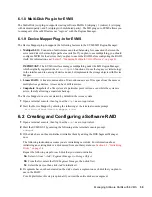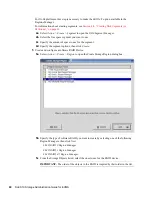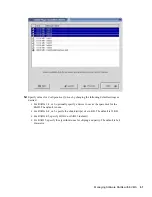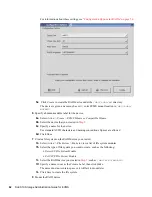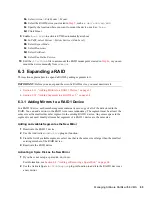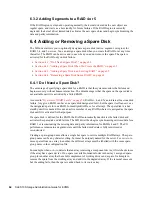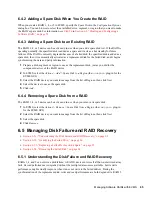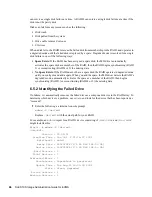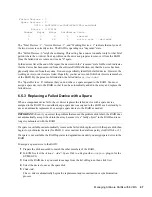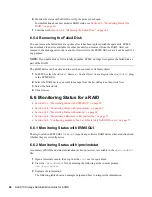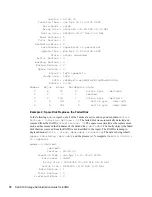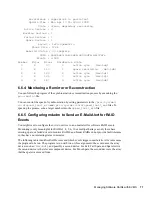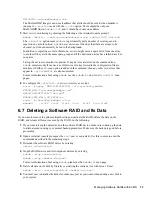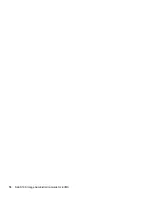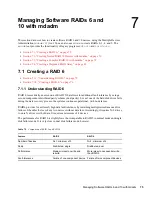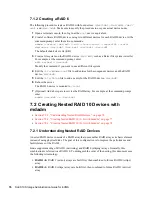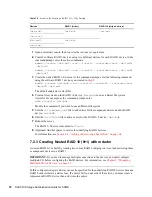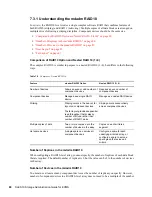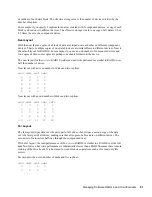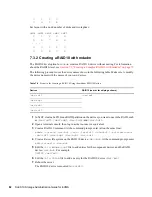Managing Software RAIDs with EVMS
67
no
vd
ocx (
E
NU)
9
Jan
uar
y 2
007
Failed Devices : 0
Spare Devices : 0
UUID : 8a9f3d46:3ec09d23:86e1ffbc:ee2d0dd8
Events : 0.174164
Number Major Minor RaidDevice State
0 0 0 0 removed
1 8 18 1 active sync /dev/sdb2
The “Total Devices : 1”, “Active Devices : 1”, and “Working Devices : 1” indicate that only one of
the two devices is currently active. The RAID is operating in a “degraded” state.
The "Failed Devices : 0" might be confusing. This setting has a non-zero number only for that brief
period where the
md
driver finds a problem on the drive and prepares to remove it from the RAID.
Once the failed drive is removed, it reads “0” again.
In the devices list at the end of the report, the device with the “removed” state for Device 0 indicates
that the device has been removed from the software RAID definition, not that the device has been
physically removed from the system. It does not specifically identify the failed device. However, the
working device (or devices) are listed. Hopefully, you have a record of which devices were members
of the RAID. By the process of elimination, the failed device is
/dev/sda2
.
The “Spare Devices : 0” indicates that you do not have a spare assigned to the RAID. You must
assign a spare device to the RAID so that it can be automatically added to the array and replace the
failed device.
6.5.3 Replacing a Failed Device with a Spare
When a component device fails, the
md
driver replaces the failed device with a spare device
assigned to the RAID. You can either keep a spare device assigned to the RAID as a hot standby to
use as an automatic replacement, or assign a spare device to the RAID as needed.
IMPORTANT:
Even if you correct the problem that caused the problem disk to fail, the RAID does
not automatically accept it back into the array because it is a “faulty object” in the RAID and is no
longer synchronized with the RAID.
If a spare is available, md automatically removes the failed disk, replaces it with the spare disk, then
begins to synchronize the data (for RAID 1) or reconstruct the data from parity (for RAIDs 4 or 5).
If a spare is not available, the RAID operates in degraded mode until you assign spare device to the
RAID.
To assign a spare device to the RAID:
1
Prepare the disk as needed to match the other members of the RAID.
2
In EVMS, select the
Actions > Add > Spare Disk to a Region
(the
addspare
plug-in for the
EVMS GUI).
3
Select the RAID device you want to manage from the list of Regions, then click
Next
.
4
Select the device to use as the spare disk.
5
Click
Add
.
The
md
driver automatically begins the replacement and reconstruction or synchronization
process.
Summary of Contents for LINUX ENTERPRISE SERVER 10 - STORAGE ADMINISTRATION GUIDE FOR EVMS
Page 4: ...novdocx ENU 9 January 2007 ...
Page 8: ...8 SLES 10 Storage Administration Guide for EVMS novdocx ENU 9 January 2007 ...
Page 10: ...10 SLES 10 Storage Administration Guide for EVMS novdocx ENU 9 January 2007 ...
Page 40: ...40 SLES 10 Storage Administration Guide for EVMS novdocx ENU 9 January 2007 ...
Page 52: ...52 SLES 10 Storage Administration Guide for EVMS novdocx ENU 9 January 2007 ...
Page 74: ...74 SLES 10 Storage Administration Guide for EVMS novdocx ENU 9 January 2007 ...
Page 84: ...84 SLES 10 Storage Administration Guide for EVMS novdocx ENU 9 January 2007 ...