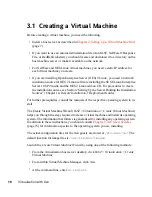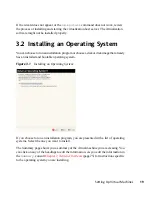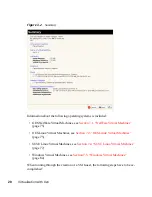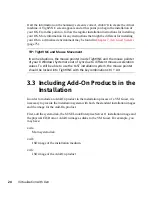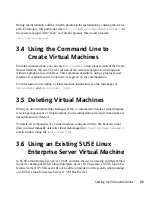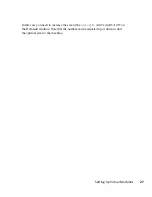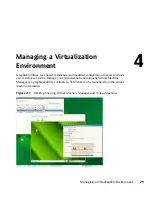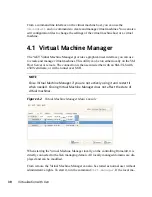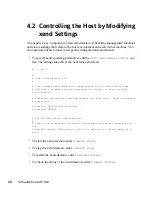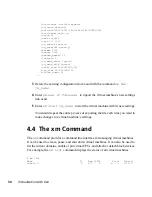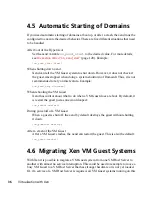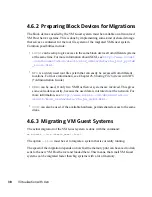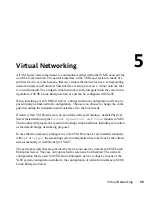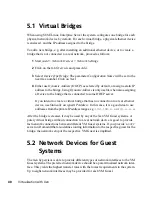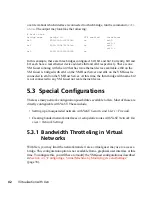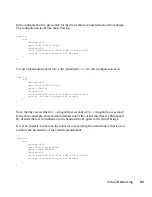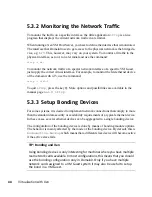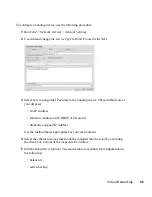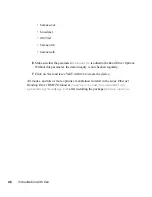chine does not manage virtual domains, the Virtual Machine Manager first has to connect
the managing domain of a Xen VM Host Server. To do this, use the following procedure:
1
Make sure that Domain0 on the VM Host Server accepts incoming SSH connec-
tions. In doubt, run YaST > Security and Users > Firewall and make sure that
Secure Shell Server is added to the Allowed Services.
2
Run File > Open Connection.
3
Select Xen at the Hypervisor pull down menu.
4
Select Remote tunnel over SSH at the Connection pull down menu.
5
Enter the hostname of the controlling Domain0 into the Hostname text field.
6
Press Connect to initiate the connection.
7
On request, enter the password of the
root
user of the controlling Domain0.
This is not necessary when using SSH keys and configuring the local user as
authorized for
root
access on the controlling Domain0. For more details, see
Section “SSH Authentication Mechanisms” (Chapter 14, SSH: Secure Network
Operations, ↑Security Guide).
When connected to a controlling Domain0, the Virtual Machine Manager offers several
configuration possibilities.
• Selecting a virtual machine and clicking Open displays the virtual machine window
showing the virtual machine’s current state.
• Clicking Run on the virtual machine window boots the virtual machine and displays
the user interface or text console running on the virtual machine.
• Selecting a virtual machine and clicking Details lets you view performance and
configure hardware details associated with the virtual machine.
• Clicking New in Virtual Machine Manager launches the Create Virtual Machine
Wizard, which walks you through the steps required to set up a virtual machine.
See also
Section 3.1, “Creating a Virtual Machine”
(page 18). This option is only
available when the xen host is selected.
Managing a Virtualization Environment
31