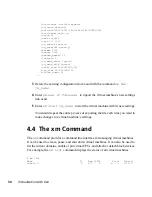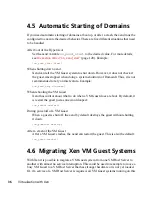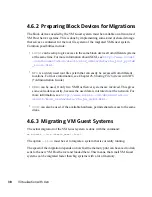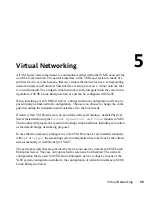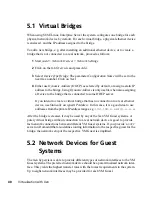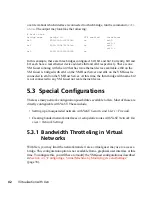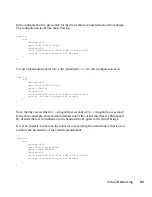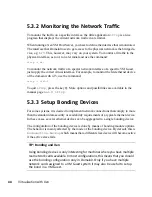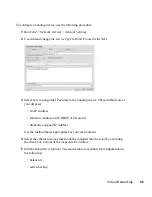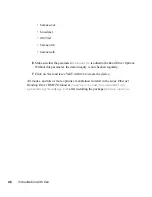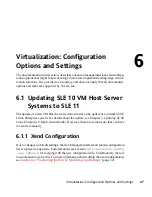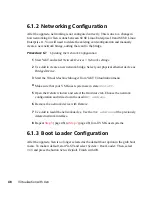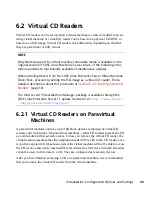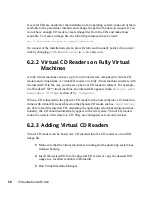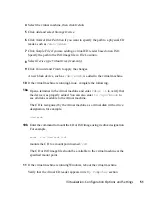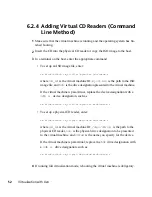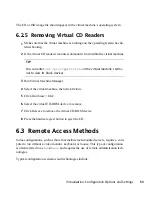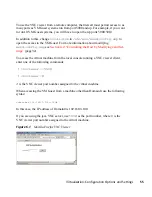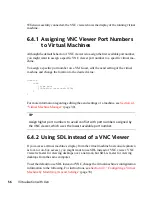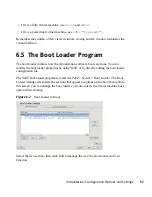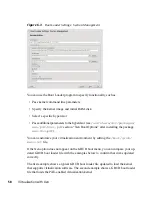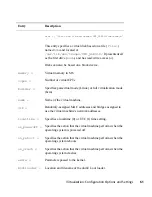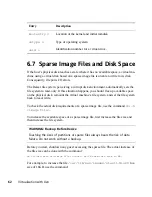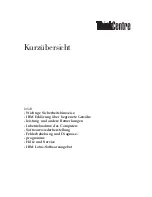6.1.2 Networking Configuration
After the upgrade, networking is not configured correctly. This is due to a change in
how networking for Xen is done between SUSE Linux Enterprise 10 and SUSE Linux
Enterprise 11. You will need to delete the existing card configuration and manually
create a new network bridge, adding that card to the bridge.
Procedure 6.1
Updating the Network Configuration
1
Start YaST and select Network Devices > Network settings.
2
Use Add to create a new network bridge. Select your physical ethernet device as
Bridged Device.
3
Start the Virtual Machine Manager from YaST Virtualization menu.
4
Make sure that your VM Guest system are in state
Shutoff
.
5
Open the Details window and select the Hardware tab. Choose the network
configuration and write down the used
MAC address
.
6
Remove the network device with Remove.
7
Use Add to readd the network device. Use the
MAC address
of the previously
deleted network interface.
8
Repeat
Step 5
(page 48) to
Step 7
(page 48) for all VM Guest systems.
6.1.3 Boot Loader Configuration
After the upgrade, Xen is no longer selected as the default boot option in the grub boot
menu. To make it default, start YaST and select System > Boot Loader. Then, select
XEN
and press the button Set as Default. Finish with OK.
48
Virtualization with Xen