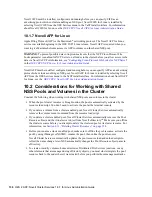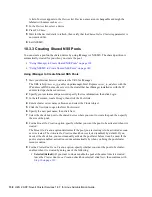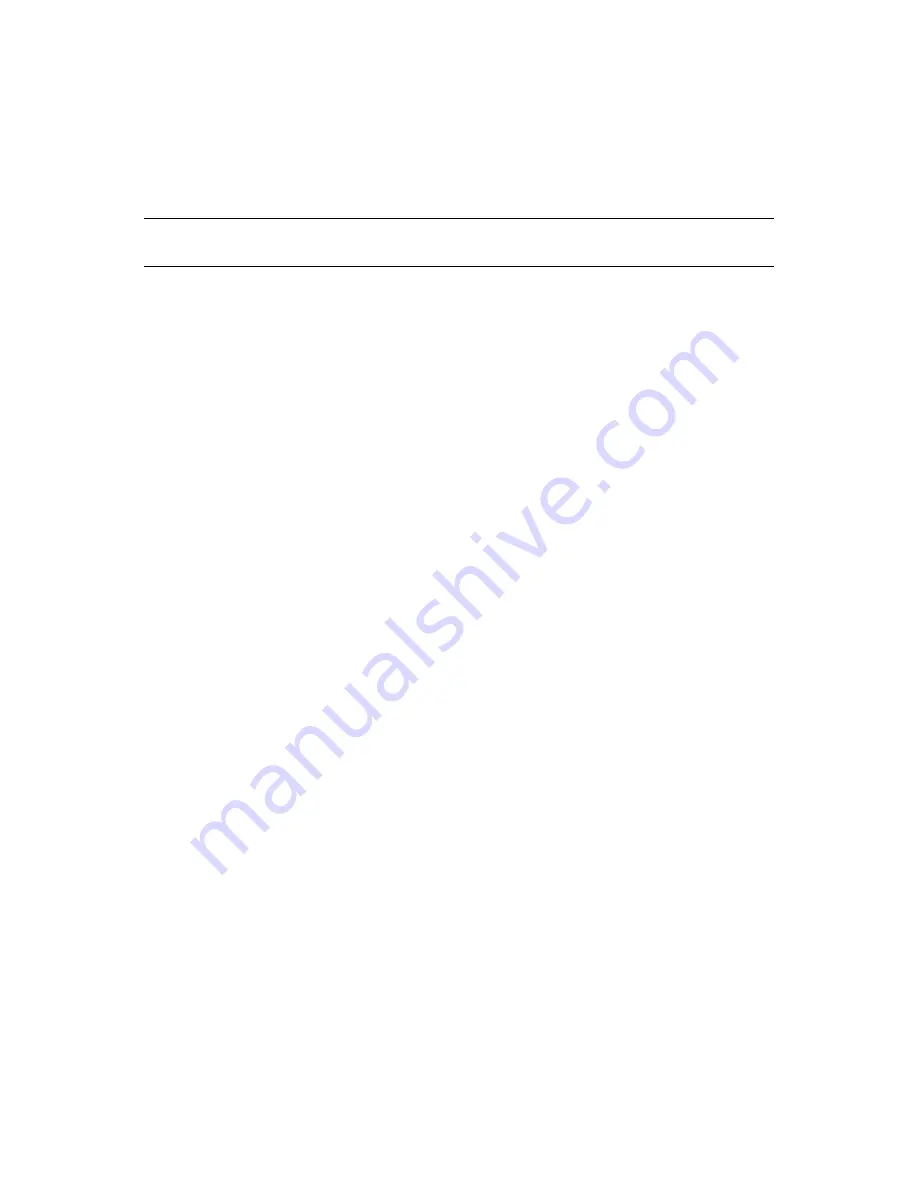
Configuring and Managing Cluster Resources
127
no
vd
ocx
(e
n)
7 Ja
nua
ry 201
0
9.8 Assigning Nodes to a Resource
If you are creating a new cluster resource, the Preferred Nodes page should already be displayed. If
you are assigning nodes for an existing resource, the Preferred Nodes page is displayed as part of the
Resource Policies page. You can start with
Step 5
.
IMPORTANT:
A cluster resource cannot be edited while it is loaded or running on a server. Make
sure to offline the resource before attempting to modify its resource properties, policies, or scripts.
1
In iManager, click
Clusters
, then click
Cluster Options
.
2
Browse to locate and select the Cluster object of the cluster you want to manage.
3
Select the box next to the resource whose preferred node list you want to view or edit, then
click the
Details
link.
4
Click the
Preferred Nodes
tab.
5
From the
Unassigned Nodes
list, select the server you want the resource assigned to, then click
the right-arrow button to move the selected server to the
Assigned Nodes
list.
Repeat this step for all servers you want assigned to the resource.
6
From the
Assigned Nodes
list, select the servers you want to unassign from the resource, then
click the left-arrow button to move the selected servers to the
Unassigned Nodes
list.
7
Click the up-arrow and down-arrow buttons to change the preferred failover order of the
servers assigned to the resource or volume.
8
Click
Apply
to save node assignment changes.
9.9 Configuring Resource Priorities for Load
Order
Cluster resource priorities control the load order of a resource relative to other cluster resources on
the same cluster node when bringing up a cluster, or during a failover or failback. This is useful for
ensuring that the most critical resources load first and are available to users before less critical
resources.
The Resource Priority setting controls the order in which multiple resources start on a given node
when the cluster is brought up or during a failover or failback. For example, if a node fails and two
resources fail over to another node, the resource priority determines which resource loads first.
1
In iManager, select
Clusters
, then select
Cluster Options
.
2
Browse to locate and select the Cluster object of the cluster you want to manage.
3
Click the
Properties
button under the cluster name.
4
Click the
Priorities
tab.
5
To change the priority for a resource, select the resource in the list by clicking it, then click the
up-arrow or down-arrow to move the resource up or down in the list.
This lets you change the load order of the resource relative to other cluster resources on the
same node.
6
Click
Apply
or
OK
to save changes.