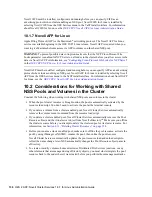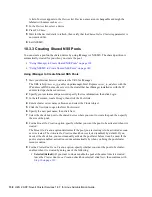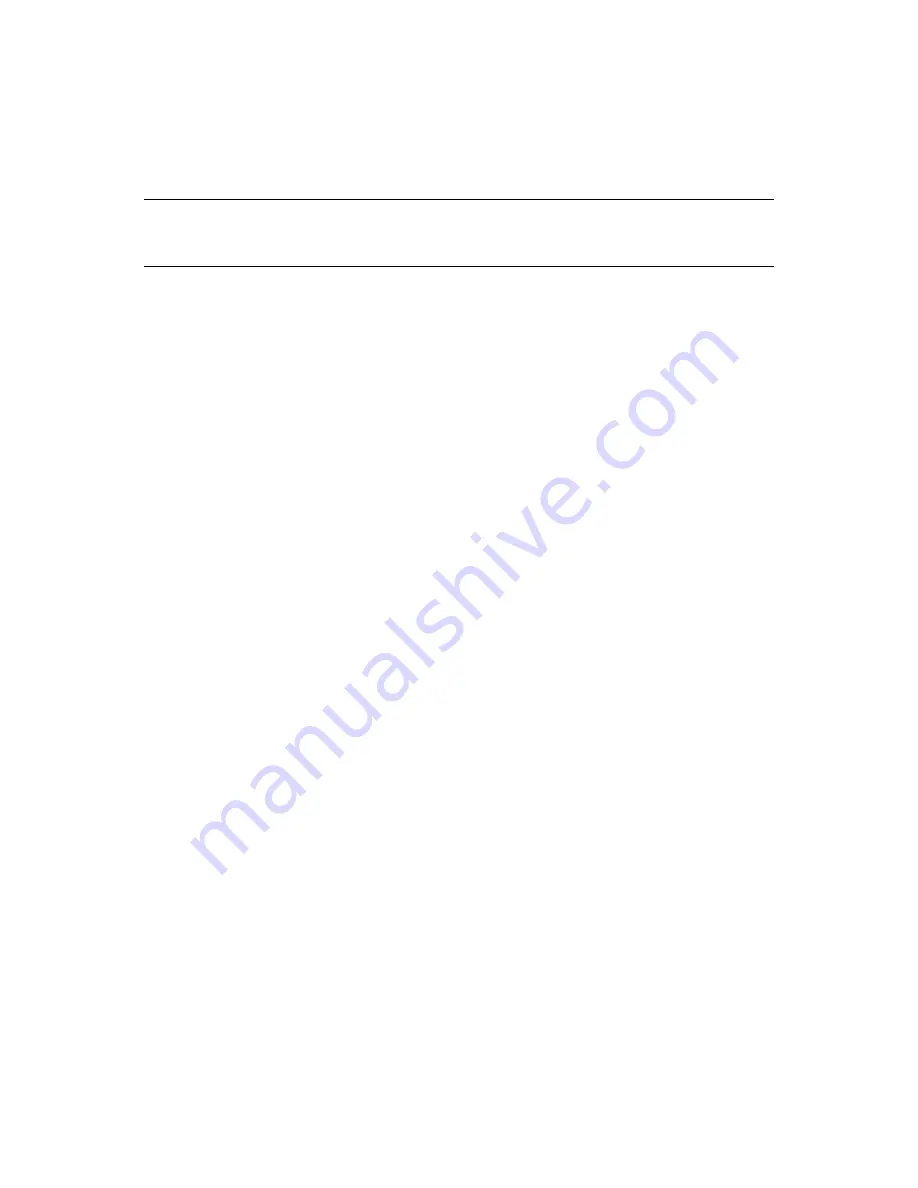
142
OES 2 SP2: Novell Cluster Services 1.8.7 for Linux Administration Guide
no
vd
ocx
(e
n)
7 Ja
nua
ry 201
0
10.4 Creating NSS Volumes on a Shared Pool
You must create at least one volume on a shared pool before you migrate it. As a best practice, we
recommend that you create only one volume per shared pool.
IMPORTANT:
Before adding volumes on a shared pool, make sure that the pool is mounted on the
server where the pool was created. This is necessary because the Pool object information is relative
to the Server object of the server where the pool was created.
When you create a volume, commands are added to the pool resource load and unload scripts to
automatically mount and dismount the volume when the scripts run. You can modify the load script
to comment out the mount command so that you can manually mount the volume on a node in the
cluster where the pool resource has been activated.
When you create an encrypted NSS volume in a shared pool, you must mount the volume manually
by using NSSMU and enter the password. NSS uses the password to create a key. Instead of storing
it in the server memory as it does for non-shared volumes, NSS asks Novell Cluster Services to store
the key and to pass it to the other nodes. After all servers hold the key, the volume is available for
access as long as any one of the servers is still participating actively in the cluster. If all of the
servers in the cluster fail, you must repeat this manual mounting procedure when you recover the
cluster and restart services.
You can create NSS volumes by using the Storage plug-in to Novell iManager or the server-based
NSSMU tool. For planning and management information, see the
OES 2 SP2: NSS File System
Administration Guide
.
Section 10.4.1, “Using iManager to Create NSS Volumes,” on page 142
Section 10.4.2, “Using NSSMU to Create NSS Volumes,” on page 143
10.4.1 Using iManager to Create NSS Volumes
Repeat the following procedure for each cluster volume that you want to create on the shared pool.
1
Make sure the pool resource is mounted on the same server in the cluster where the pool was
created.
2
Start your Internet browser and enter the URL for iManager.
The URL is http://
server_ip_address
/nps/imanager.html. Replace
server_ip_address
with the
IP address or DNS name of a server in the cluster that has iManager installed or with the IP
address for Apache-based services.
3
Specify your username and password, specify the tree information, then click
Login
.
4
In the left column, select
Storage
, then select the
Volumes
.
5
Specify a cluster server name or browse and select one, then click
New
.
Select the server where the shared pool was originally created and is currently mounted.
6
Specify the new volume name, then click
Next
.
7
Select the check box next to the cluster pool where you want to create the volume and either
specify the size of the volume (
Volume Quota
) or select
Allow the volume to grow to the size of
the pool
, then click
Next
.