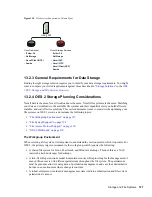Network Services
115
5b
In the left navigation frame, click
Allowed Services
.
5c
Click the
Services to Allow
drop-down list and select
SLP Daemon
.
5d
Click
Add
>
Next
.
5e
Click
Accept
.
6
At the command prompt, enter the following command to restart the SLP daemon:
rcslpd restart
7
(Conditional) If you are doing this after installing OES 2 and eDirectory, you must also restart
eDirectory by entering the following command:
rcndsd restart
8
Continue with the following sections that apply to your situation:
Configuring OES 2 Servers to Access the OpenSLP DA (page 115)
Configuring NetWare Servers to Use the OpenSLP Service (page 116)
Configuring OES 2 Servers to Access the OpenSLP DA
If you created the OpenSLP DA on an OES 2 server installed in your tree, then SLP is properly
configured on that server and these instructions do not apply to it.
For all other OES 2 servers installed in your eDirectory tree, you should complete one of the
following procedures as it applies to your situation:
“Configuring for DA Access During the OES 2 Installation” on page 115
“Configuring for DA Access Before or After Installing the OES 2 Server” on page 116
Configuring for DA Access During the OES 2 Installation
As you install OES 2 by using the instructions in the “
Novell eDirectory Services
” section of the
OES 2 SP3: Installation Guide
, do the following:
1
When you reach the SLP section of the installation, select
Configure SLP to Use an Existing
Directory Agent
.
The first option,
Do not configure SLP
, causes problems with eDirectory and other services if
this is the fourth or later server installed in the tree. The second option,
Use Multicast
, requires
that you disable the firewall on the server. Disabling the firewall is always discouraged.
2
In the
Service Location Protocol Scopes
field, specify the scope you defined in
Step 4 on
page 114
. You can also list additional scopes, separated by commas (no spaces).
For example, you might type
Directory
in the field if that is the scope name you assigned to
the DA you created.
3
In the
Configured SLP Directory Agent
field, type the IP address of the DA server you defined
in
“Setting Up an OpenSLP DA Server” on page 114
. You can also list additional DA
addresses, separated by commas.
4
Return to the “
Novell eDirectory Services
” instructions in the
OES 2 SP3: Installation Guide
.
Summary of Contents for OPEN ENTERPRISE SERVER - CONVERSION GUIDE 12-2010
Page 12: ...12 OES 2 SP3 Planning and Implementation Guide...
Page 24: ...24 OES 2 SP3 Planning and Implementation Guide...
Page 50: ...50 OES 2 SP3 Planning and Implementation Guide...
Page 74: ...74 OES 2 SP3 Planning and Implementation Guide...
Page 78: ...78 OES 2 SP3 Planning and Implementation Guide...
Page 80: ...80 OES 2 SP3 Planning and Implementation Guide...
Page 96: ...96 OES 2 SP3 Planning and Implementation Guide...
Page 146: ...146 OES 2 SP3 Planning and Implementation Guide...
Page 176: ...176 OES 2 SP3 Planning and Implementation Guide...
Page 210: ...210 OES 2 SP3 Planning and Implementation Guide...
Page 218: ...218 OES 2 SP3 Planning and Implementation Guide...
Page 226: ...226 OES 2 SP3 Planning and Implementation Guide...
Page 234: ...234 OES 2 SP3 Planning and Implementation Guide...
Page 236: ...236 OES 2 SP3 Planning and Implementation Guide...
Page 244: ...244 OES 2 SP3 Planning and Implementation Guide...
Page 246: ...246 OES 2 SP3 Planning and Implementation Guide...
Page 250: ...250 OES 2 SP3 Planning and Implementation Guide...
Page 254: ...254 OES 2 SP3 Planning and Implementation Guide...
Page 258: ...258 OES 2 SP3 Planning and Implementation Guide...
Page 284: ...284 OES 2 SP3 Planning and Implementation Guide...
Page 286: ...286 OES 2 SP3 Planning and Implementation Guide...
Page 294: ...294 OES 2 SP3 Planning and Implementation Guide...