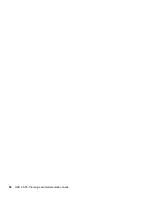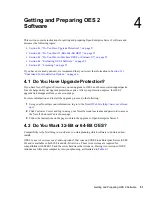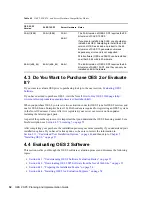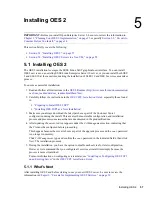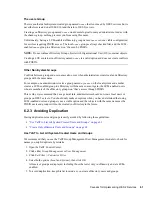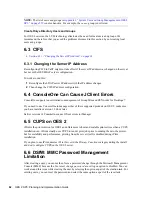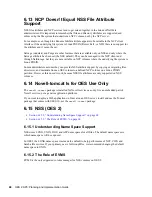Getting and Preparing OES 2 Software
53
Section 4.4.5, “Evaluating OES 2,” on page 55
Section 4.4.6, “Installing Purchased Activation Codes after the Evaluation Period Expires,” on
page 55
4.4.1 Understanding OES 2 Software Evaluation Basics
You can evaluate the full OES 2 product. The evaluation software is the complete, fully functional
OES 2 product.
As you install each server, you are required to accept an end user license agreement (EULA). Your
rights to evaluate and use the OES 2 product are limited to the rights set forth in the EULA.
Briefly, the evaluation period for OES 2 servers is 60 days. To receive software updates during this
time, you must have or create an account with the Customer Center, receive evaluation codes for
OES 2 and SLES 10 while downloading the software, and use these codes to register your server. No
software updates can be downloaded after the 60-day evaluation period expires until you purchase
the product.
4.4.2 Downloading OES 2 SP3 Software from the Novell Web
Site
If you already have OES 2 SP3 ISO image files, skip to
Section 4.4.3, “Preparing the Installation
Media,” on page 54
.
If you have OES 2 SP3 product media (CDs and DVDs), skip to
Section 4.4.4, “Installing OES 2 for
Evaluation Purposes,” on page 54
.
To download ISO image files from the Web:
1
If you don’t already have a Novell account, register for one on the
Web (https://secure-
www.novell.com/selfreg/jsp/createAccount.jsp?)
.
2
Access the
Novell Downloads Web page (http://download.novell.com)
.
3
Do a keyword search for
Open Enterprise Server SP3
, then click the
Open Enterprise Server
SP3 e-Media Kit
link.
4
Click the
proceed to download
button (upper right corner of the first table).
5
If you are prompted to log in, type your
Novell Account > username
and
password
, then click
login
.
6
Accept the
Export Agreement
(required for first downloads only) and answer the survey
questions about your download (optional).
7
Print the download page. You need the listed MD5 verification numbers to verify your
downloads.
8
Scroll down to the
Download Instructions
section and click the
Download Instructions
link.
9
Print the Download Instructions page for future reference.
10
Use the information on the Download Instructions page to decide which files you need to
download for the platforms you plan to evaluate, then mark them on the MD5 verification list
on the page you printed in
Step 7
.
11
On the download page, start downloading the files you need by clicking the
download
button
for each file.
Summary of Contents for OPEN ENTERPRISE SERVER - CONVERSION GUIDE 12-2010
Page 12: ...12 OES 2 SP3 Planning and Implementation Guide...
Page 24: ...24 OES 2 SP3 Planning and Implementation Guide...
Page 50: ...50 OES 2 SP3 Planning and Implementation Guide...
Page 74: ...74 OES 2 SP3 Planning and Implementation Guide...
Page 78: ...78 OES 2 SP3 Planning and Implementation Guide...
Page 80: ...80 OES 2 SP3 Planning and Implementation Guide...
Page 96: ...96 OES 2 SP3 Planning and Implementation Guide...
Page 146: ...146 OES 2 SP3 Planning and Implementation Guide...
Page 176: ...176 OES 2 SP3 Planning and Implementation Guide...
Page 210: ...210 OES 2 SP3 Planning and Implementation Guide...
Page 218: ...218 OES 2 SP3 Planning and Implementation Guide...
Page 226: ...226 OES 2 SP3 Planning and Implementation Guide...
Page 234: ...234 OES 2 SP3 Planning and Implementation Guide...
Page 236: ...236 OES 2 SP3 Planning and Implementation Guide...
Page 244: ...244 OES 2 SP3 Planning and Implementation Guide...
Page 246: ...246 OES 2 SP3 Planning and Implementation Guide...
Page 250: ...250 OES 2 SP3 Planning and Implementation Guide...
Page 254: ...254 OES 2 SP3 Planning and Implementation Guide...
Page 258: ...258 OES 2 SP3 Planning and Implementation Guide...
Page 284: ...284 OES 2 SP3 Planning and Implementation Guide...
Page 286: ...286 OES 2 SP3 Planning and Implementation Guide...
Page 294: ...294 OES 2 SP3 Planning and Implementation Guide...