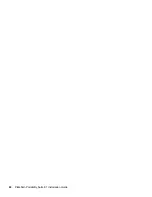14
PlateSpin Portability Suite 8.1 Installation Guide
no
vd
ocx
(e
n)
13
Ma
y 20
09
2
Enable FIPS-compliant algorithms in the security options of your Portability Suite host’s local
security policies:
2a
Run
secpol.msc
and browse to
Local Policies > Security Options
.
2b
Enable the
System cryptography: Use FIPS compliant algorithms for encryption
security
option.
3
Configure ASP.NET for FIPS support:
3a
Access the
machine.config
file located in the following directory of your Portability
Suite Server host:
..Windows\Microsoft.Net\Framework\vX.X.XXXXX\Config
3b
Add the following under the
<system.web>
element:
<machineKey validationKey="AutoGenerate,IsolateApps"
decryptionKey="AutoGenerate,IsolateApps" validation="3DES"
decryption="3DES"/>
4
Save the
machine.config
file.
1.4 Installing Portability Suite Software
Components
Section 1.4.1, “Starting the Portability Suite Installation Launcher,” on page 14
Section 1.4.2, “Installing the Database Server,” on page 15
Section 1.4.3, “Installing the Portability Suite Server,” on page 15
Section 1.4.4, “Installing the Portability Suite Client,” on page 16
1.4.1 Starting the Portability Suite Installation Launcher
1
Download the
PortabilitySuiteSetup-8.1.0.xxxx.exe
installation program and save it
on your intended Portability Suite Server host.
2
Run the installation program, specify a location for the temporary setup files, then click
Next
.
The installation program extracts the required files and opens the Installation Launcher
window: