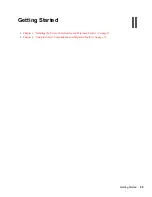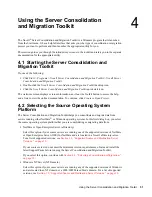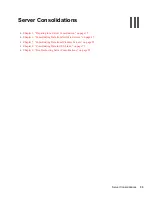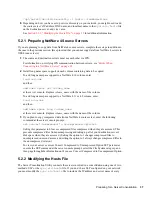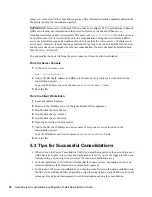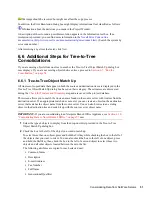Preparing for a Server Consolidation
39
no
vd
ocx
(e
n)
6 Ap
ril 20
07
When using the Server Consolidation Utility to copy data from a compressed volume to an
uncompressed volume, ensure the destination server has enough space left in the volume to
accommodate the uncompressed data.
Decompression requires some disk space to decompress the file on the source and copy it.
Having a small amount of space left on the source system might result in a server abend or
unwanted behavior in the file system.
5.4 Scheduling a Consolidation Project to Run at
a Later Time
The Server Consolidation Utility lets you schedule projects to run at the most convenient time. This
means that you can create a consolidation project during the day and schedule it to run during the
night when there is a smaller chance that files that are to be moved will be open and being worked
on.
The Server Consolidation Utility uses the Scheduled Tasks capability built into Windows to
schedule a consolidation project to run at a time that is most convenient to you.
TIP:
Before scheduling a consolidation project, Novell recommends that you complete the
verification process and resolve all errors. When you have verified the project, resolved any errors,
and reached the Start Novell Server Consolidation Utility dialog box, then the project can be
scheduled.
To schedule a project to run at a later time:
1
Ensure that a Server Consolidation Project has been created.
Write down the project name and path of its location for later reference.
2
Click
Start
>
Settings
>
Control Panel
.
3
Double-click the
Scheduled Tasks
icon.
4
Double-click the
Add Scheduled Task
icon.
5
When the Scheduled Task Wizard launches, click
Next
.
6
Select the Novell NetWare Server Consolidation Utility from the list of programs provided,
then click
Next
.
7
Assign the scheduled task a name, select its frequency, then click
Next
. You can run a project as
often as you want.
8
Select the start time and date for the project to run, then click
Next
.
9
Enter the Windows username and password of the user that will perform the task, then click
Next
.
10
Verify that the time displayed for running the project is correct. If it is, check the
Open
Advanced Properties for This Task When I Click Finish
check box, then click
Finish
.
11
After the Advanced Properties dialog box opens, click
Task
.
12
In the dialog box that opens, complete the
Run
field.
Summary of Contents for Server Consolidation and Migration Toolkit 1.2
Page 4: ...novdocx en 6 April 2007...