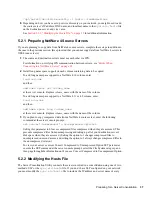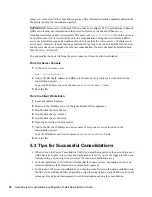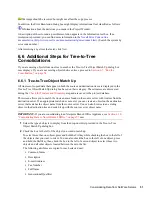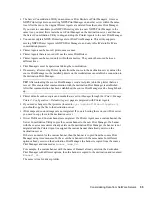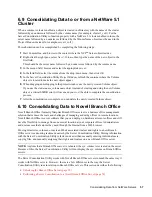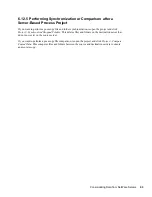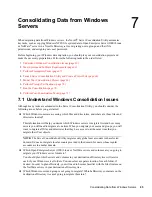Consolidating Data from NetWare Servers
51
no
vd
ocx
(e
n)
6 Ap
ril 20
07
Warnings should be resolved but might not affect the copy process.
In addition, the Error Resolution dialog box might display informational text classified as follows:
Information about the decisions you made in the Project Window.
A description of the error and a possible resolution appears in the Information text box. If no
resolution is provided, you can find more information in the
Novell Error Code online
documentation (http://www.novell.com/documentation/lg/nwec/index.html)
. (Search the system by
error code number.)
After resolving any errors that exist, click
Next
.
6.6 Additional Steps for Tree-to-Tree
Consolidations
If you are moving objects from one tree to another, the Tree-to-Tree Object Match Up dialog box
now displays. If you are not moving objects between trees, proceed to
Section 6.7, “Run the
Consolidation,” on page 54
.
6.6.1 Tree-to-Tree Object Match Up
All trustees of copied data that appear in both the source and destination trees are displayed in the
Tree-to-Tree Object Match Up dialog box based on their category. These trustees are discovered
during the
Check for Trustees and Ownership
step and are saved in the project database.
This screen allows you to match the trustee names found on the source server with trustees from the
destination server. If an appropriate match does not exist, you can create an object on the destination
server that matches the object name from the source server. You can also browse to an existing
object in the destination tree and match it up with the source server object name.
IMPORTANT:
If you are consolidating to an Nterprise Branch Office Appliance, see
Section 6.10,
“Consolidating Data to Novell Branch Office,” on page 57
now.
1
Select the type of objects to display from the drop-down list provided in the Tree-to-Tree
Object Match Up dialog box.
2
Check the box to the left of the object you want to match up.
To select more than one object, press and hold the Ctrl key while checking the box to the left of
the objects that you want to select. You can also check the box to the left of one object, press
and hold the Shift key, then check the box to the left of a second object to select those two
objects and all other objects located between them in the list.
The following attributes are copied for each selected user:
Common Name
Description
E-mail Address
Fax Number
Full Name
Generational Qualifier
Summary of Contents for Server Consolidation and Migration Toolkit 1.2
Page 4: ...novdocx en 6 April 2007...