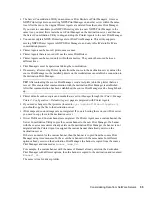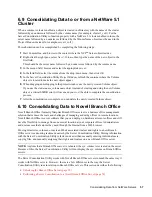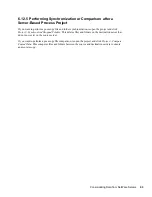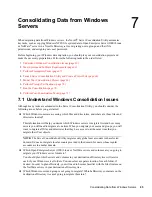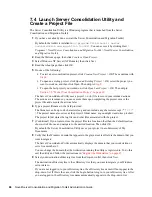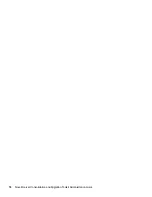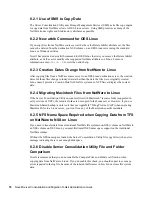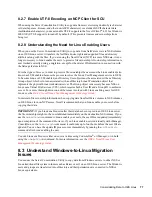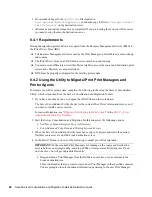Consolidating Data from Windows Servers
67
no
vd
ocx
(e
n)
6 Ap
ril 20
07
NOTE:
Although the Server Consolidation Utility lets you consolidate data from Windows NT
servers, you cannot run the utility on Windows NT because the Novell Client
TM
software no longer
supports Windows NT.
See
“Workstation Requirements” on page 35
for more information about system and software
requirements for running the Server Consolidation Utility.
7.3 Perform Prerequisite Tasks
Perform the tasks in this section before you run the Server Consolidation and Migration Toolkit.
7.3.1 Create a Template Object
The first prerequisite task is to determine whether you want to use a Template object to migrate your
NT users to the destination eDirectory tree.
A Template object defines additional eDirectory User attributes for NT users during the migration.
We recommend that you use a Template object because it is an organized way to migrate your NT
users to the eDirectory tree and manage them after they are there.
IMPORTANT:
In order to migrate home directories, you must use a Template object.
If there is a conflict between the properties of a Template object and an NT policy, the properties of
the Template object will, in most cases, take priority. For example, if a minimum password length of
seven characters is specified for user Jeff in an NT policy and a minimum password length of nine
characters is specified in the Template object, then when Jeff's object is migrated, the object will be
created in eDirectory with a password length of nine characters.
If you want to know what additional eDirectory attributes can be defined in a Template object, run
ConsoleOne and double-click a Template object to view all of the existing properties.
The last name, full name, and description of every Windows user object is always migrated and
these corresponding properties from the Template object are overwritten.
If you decide to use a Template object, you can create one in ConsoleOne by clicking
File
>
New
>
Object
>
Template
.
7.3.2 Register the Workstation
Make sure that the workstation running the Server Consolidation and Migration Toolkit is registered
within the domain that you want to migrate. If it is registered properly, continue with
Section 7.4,
“Launch Server Consolidation Utility and Create a Project File,” on page 68
.
If you want to change the domain that your workstation is registered in, do the following.
1
At the workstation, right-click
My Network Places
and then select
Properties
.
2
Select the
Network Identification
link.
3
Select
Properties
, specify the computer name and appropriate domain, then click
OK
.
4
Reboot the workstation and launch the Server Consolidation Utility from the toolkit again; then
continue with the next section,
Launch Server Consolidation Utility and Create a Project File
.
Summary of Contents for Server Consolidation and Migration Toolkit 1.2
Page 4: ...novdocx en 6 April 2007...