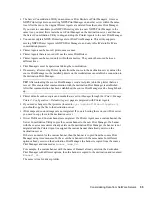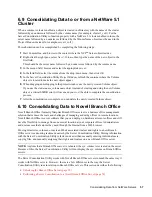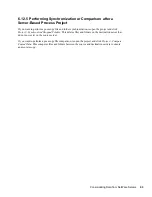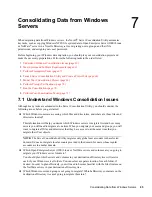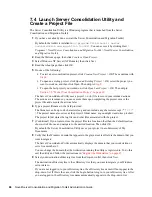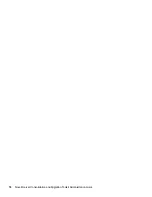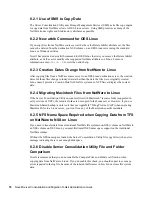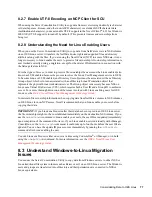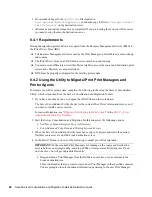68
Novell Server Consolidation and Migration Toolkit Administration Guide
no
vd
ocx
(e
n)
6 Ap
ril 20
07
7.4 Launch Server Consolidation Utility and
Create a Project File
The Server Consolidation Utility is a Windows program that is launched from the Server
Consolidation and Migration Toolkit.
1
If you have not already done so, start the Server Consolidation and Migration Toolkit.
By default, the toolkit is installed in
c:\program files\novell server
consolidation and migration toolkit
. You can access it by clicking
Start
>
Programs
>
Novell Server Consolidation and Migration Toolkit
>
Novell Server Consolidation
and Migration Toolkit
.
2
Read the Welcome page, then click
Create or Open Project
.
3
Select Windows NT Server (NT Domain), then click
Next
.
4
Read the About page, then click
OK
.
5
Do one of the following:
To start a new consolidation project, click
Create a New Project
>
OK
. Then continue with
Step 6
.
To open an existing project, click
Open an Existing Project
>
OK
, select the project you
want to work on, and then click Open. Then skip to
Step 8
.
To open the last project you worked on, click
Open Last Project
>
OK
. Then skip to
Section 7.5, “Model Your Consolidation Project,” on page 69
.
The Server Consolidation Utility uses a project (
.mdb
) file to record your intended actions.
The actions are recorded so you can execute them upon completing the project or save the
project file and execute the actions later.
6
Type a project filename in the field provided.
The filename can be up to 64 characters long and can include any character except \ * ? < > | “
/. The project name also serves as the project's folder name, so you might want to keep it short.
The project folder stores the log files and other files associated with the project.
7
(Conditional) If you want to store the project files in a location other than the default location
shown, click
Browse
and navigate to the desired location. Then click
OK
.
By default, the Server Consolidation Utility saves your project in a subdirectory of My
Documents.
8
Verify that the Windows domain that appears in the grayed-out text field is the domain that you
want to migrate.
The Server Consolidation Utility automatically displays the domain that your workstation or
server is a member of.
You can change the domain that the workstation running the utility is registered in. To do this,
exit the utility and follow the instructions in
“Register the Workstation” on page 67
.
9
Select your destination eDirectory tree from the drop-down list, then click
Next
.
The destination eDirectory tree is the eDirectory tree that you want to migrate your Windows
server data to.
If you are not logged in to your eDirectory tree, the eDirectory tree name will not appear in the
drop-down list. If this is the case, click the Login button to log in to your eDirectory tree. After
you are logged in, the eDirectory tree name automatically appears in the drop-down list.
Summary of Contents for Server Consolidation and Migration Toolkit 1.2
Page 4: ...novdocx en 6 April 2007...