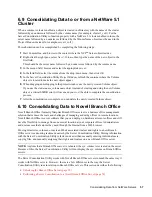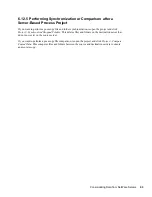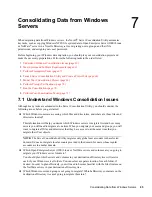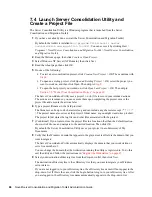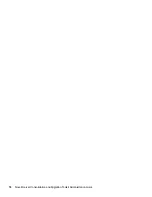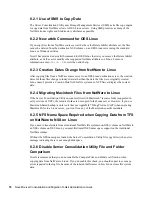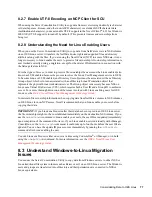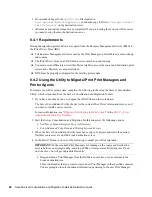70
Novell Server Consolidation and Migration Toolkit Administration Guide
no
vd
ocx
(e
n)
6 Ap
ril 20
07
The Project Window and the Using the Project Window dialog box appear after you have created the
consolidation project. The three basic steps outlined in this dialog box should be performed for each
consolidation project. When you are familiar with the tasks that you will be performing, click
Close
to access the Project Window and begin modeling your migration project.
Dragging-and-Dropping the Domain Info Object
To perform a consolidation from a Windows domain, you must drag-and-drop the Domain Info
object from the left pane of the Project Window to an eDirectory container in the right pane of the
Project Window.
Other Project Window Options
Review the following tips to help you organize your migration project and use the Project Window
more effectively.
Creating a New eDirectory Organizational Unit or Folder:
To create a new eDirectory
Organizational Unit (OU), right-click the parent eDirectory Organizational Unit or folder and
then select
New Organizational Unit
or
New Folder
.
Viewing a Description of the Objects in the Project Window:
To see a short description of
what an icon represents in the Project Window, right-click an eDirectory object and then select
What’s This?
Backing Out a Dropped Object:
To return a dropped object to its original position, right-click
a dropped Windows object in the domain or the destination eDirectory tree and then select
Back
Out Dropped Object
.
Finding Out Where a Dropped NT Object Came From:
To find out where a dropped object
was located in the Windows domain, right-click a Windows object and then select
Where Did It
Come From?
When dragging-and-dropping objects, this will help you remember where a
dropped object was previously located in the domain.
When you are satisfied with where you have dropped your Windows server folders, users, and
groups in the eDirectory tree, you can proceed to verify your consolidation project to resolve any
potential problems before migrating your Windows data.
7.6 Perform Precopy Verifications
After you have modeled your consolidation in the Project Window, you should verify that the
proposed locations for these new objects do not conflict with existing names, rights, name spaces,
etc., in the eDirectory tree.
Remember, you have simply created a model of how you want to copy the Windows data to the
destination servers and volumes; no data has yet been migrated. Dragged-and-dropped items
appearing in the eDirectory tree are merely assigned to be copied to that area in the eDirectory tree.
Objects are not actually copied until you begin the consolidation process. When migrated, Windows
User objects are converted to eDirectory objects and placed in the destination eDirectory tree.
Because a similar verification process is run when you begin the actual consolidation, running the
precopy verification process prior to consolidation is not mandatory. However, catching any critical
errors or warnings now will speed up the verification process during the consolidation.
1
From the Server Consolidation Utility menu, select
Project
> V
erify and Copy Data
or click the
Do the Consolidation
button on the toolbar, then click
Next
.
Summary of Contents for Server Consolidation and Migration Toolkit 1.2
Page 4: ...novdocx en 6 April 2007...