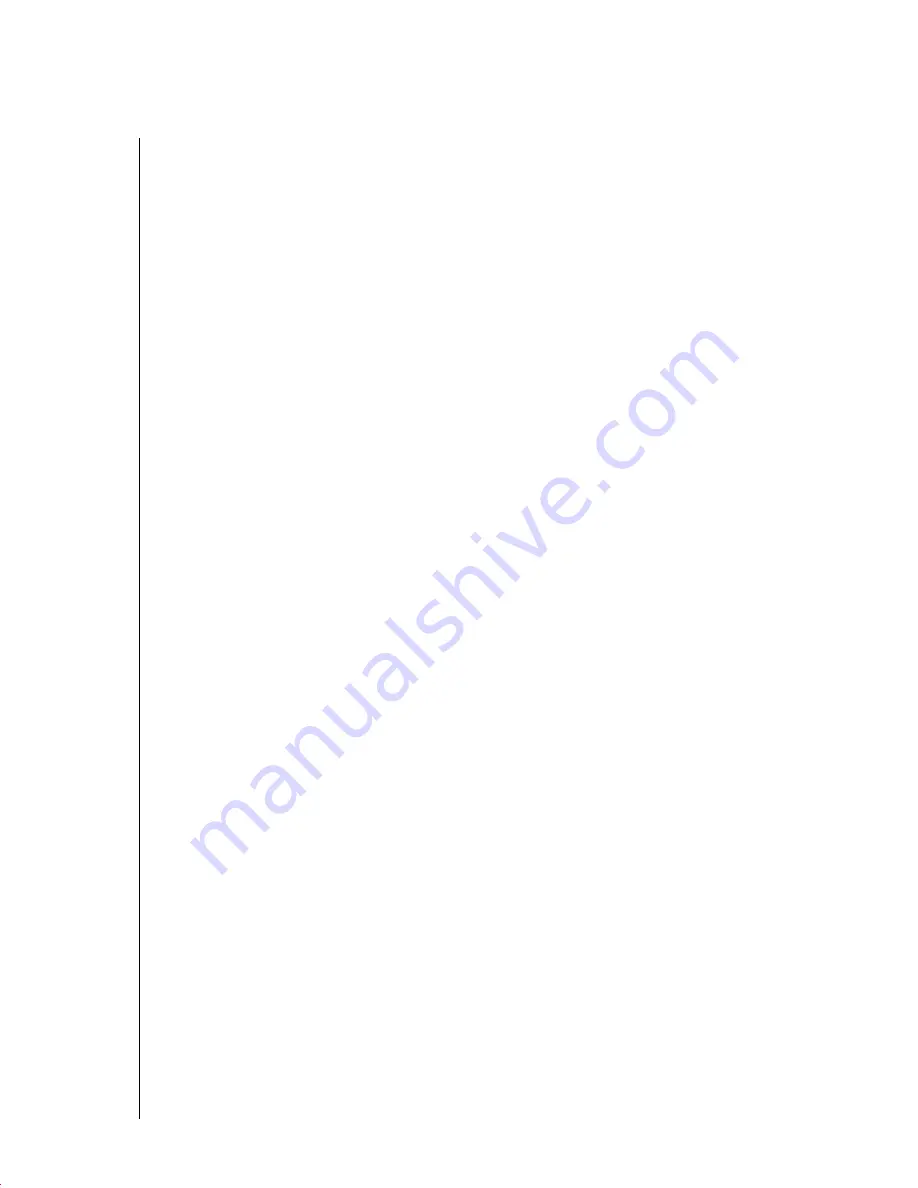
no
vd
ocx (
E
NU)
01
F
ebr
ua
ry
200
6
• Installation—ACPI Disabled:
If the normal installation fails, it could be because the
system hardware doesn’t support the Advanced Configuration and Power Interface
(ACPI). If this seems to be the case, use this option to install without ACPI support.
• Installation—Local APIC Disabled:
If the normal installation fails, it could be
because the system hardware doesn’t support the local Advanced Programmable
Interrupt Controller (APIC). If this seems to be the case, use this option to install
without local APIC support.
• Installation—Safe Settings:
Boots the system with the DMA mode (for CD-ROM
drives) and any interfering power management functions disabled. You can also use
the command line to enter or change kernel parameters.
• Rescue System:
If you are unable to boot into your installed Linux system, you can
boot the computer from the CD using this option. This starts a minimal Linux system
without a graphical user interface, which lets you access disk partitions for
troubleshooting and repairing the installed system.
• Memory Test:
Tests your system RAM by means of repeated read and write cycles.
This is done in an endless loop because memory corruption often shows up
sporadically and many read and write cycles might be necessary to detect it. If you
suspect that your RAM is defective, start this test and let it run for several hours. If no
errors are found after a long period of time, you can assume that the memory is intact.
End the test by rebooting the system.
3
Select the language to be used during the installation and for the installed system, then click
Next
.
4
Read the License Agreement, click
Yes, I Agree to the License Agreement
, then click
Next
.
5
Select
New Installation
, then click
Next
:
6
Select the clock and time zone to use in your system, then click
Next
.
7
Use the Installation Settings screen to view the hardware detected and to view a number of
proposed installation and partitioning options, then select your desired options.
The
Overview
tab contains options that sometimes need manual intervention (in most
common installation situations). The
Expert
tab contains special options, described below.
IMPORTANT:
If you do not make any changes to the Software selections, GNOME is
installed as the default desktop environment. To install KDE, click
Software
and select
KDE
.
Depending on your available disk space, you can choose to install both the GNOME and
KDE desktops.
After configuring any of the items presented in these dialogs, you are always returned to the
Installation Settings screen, which is updated accordingly.
• System:
Detects system hardware and lets you save the results to a floppy or file.
• Keyboard Layout:
Lets you change the previously selected keyboard layout. By
default, the layout corresponds to the selected language.

























