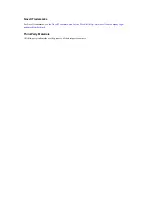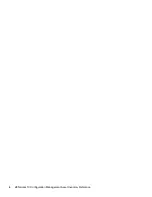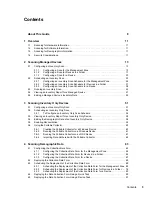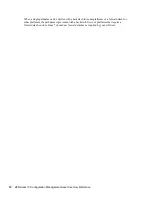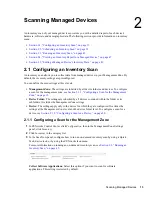Summary of Contents for ZENworks 10 Configuration Management Asset Inventory
Page 4: ...4 ZENworks 10 Configuration Management Asset Inventory Reference novdocx en 16 April 2010...
Page 8: ...8 ZENworks 10 Configuration Management Asset Inventory Reference novdocx en 16 April 2010...
Page 12: ...12 ZENworks 10 Configuration Management Asset Inventory Reference novdocx en 16 April 2010...
Page 94: ...94 ZENworks 10 Configuration Management Asset Inventory Reference novdocx en 16 April 2010...
Page 114: ...114 ZENworks 10 Configuration Management Asset Inventory Reference novdocx en 16 April 2010...
Page 128: ...128 ZENworks 10 Configuration Management Asset Inventory Reference novdocx en 16 April 2010...
Page 132: ...132 ZENworks 10 Configuration Management Asset Inventory Reference novdocx en 16 April 2010...
Page 138: ...138 ZENworks 10 Configuration Management Asset Inventory Reference novdocx en 16 April 2010...
Page 144: ...144 ZENworks 10 Configuration Management Asset Inventory Reference novdocx en 16 April 2010...