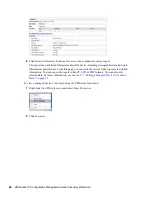36
ZENworks 10 Configuration Management Asset Inventory Reference
n
ov
do
cx (e
n)
16
Ap
ril 20
10
2
Select
Monthly
.
3
Select either
Day of the month
and specify a number between 1 and 31,
Last day of the month
,
or select the configurable field where you can choose a combination of days of the month for a
recurring scan.
4
In the
Start Time
field, specify the time you want the scan to start.
5
Click
More Options
.
6
(Optional) Select
Use Coordinated Universal Time (UTC)
.
7
(Optional) If you want the scan to start randomly between a specified start and end time, select
Start at a random time between Start Time and End Time,
then specify an end time.
8
(Optional) If you want to restrict the scan to a certain date range, select
Restrict schedule
execution to the following date range,
then specify the start and end dates.
9
Click
Apply
or
OK
.
To run a scan at a fixed interval:
1
Select
Recurring
in the
Schedule Type
field.
Summary of Contents for ZENworks 10 Configuration Management Asset Inventory
Page 4: ...4 ZENworks 10 Configuration Management Asset Inventory Reference novdocx en 16 April 2010...
Page 8: ...8 ZENworks 10 Configuration Management Asset Inventory Reference novdocx en 16 April 2010...
Page 12: ...12 ZENworks 10 Configuration Management Asset Inventory Reference novdocx en 16 April 2010...
Page 94: ...94 ZENworks 10 Configuration Management Asset Inventory Reference novdocx en 16 April 2010...
Page 114: ...114 ZENworks 10 Configuration Management Asset Inventory Reference novdocx en 16 April 2010...
Page 128: ...128 ZENworks 10 Configuration Management Asset Inventory Reference novdocx en 16 April 2010...
Page 132: ...132 ZENworks 10 Configuration Management Asset Inventory Reference novdocx en 16 April 2010...
Page 138: ...138 ZENworks 10 Configuration Management Asset Inventory Reference novdocx en 16 April 2010...
Page 144: ...144 ZENworks 10 Configuration Management Asset Inventory Reference novdocx en 16 April 2010...