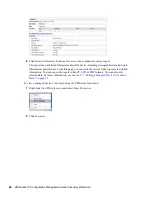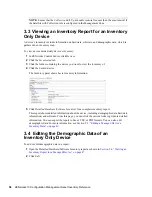46
ZENworks 10 Configuration Management Asset Inventory Reference
n
ov
do
cx (e
n)
16
Ap
ril 20
10
2
Click the folder with the desired device(s) and select one or more devices that you want to
inventory.
3
Click
Quick Tasks > Inventory Scan
.
A Quick Task Status dialog box appears, showing the progress of the scan.
To run an inventory scan using a device task:
1
In ZENworks Control Center, click
Devices
, then click the
Managed
tab.
2
Open the folder with the desired device and click the device.
3
In the device tasks panel, click
Server Inventory Scan
if it’s a server; click
Workstation
Inventory Scan
if it’s a workstation.
To run an inventory scan using the ZENWorks Icon menu:
NOTE:
This feature is only available if the
User Can Initiate Scan
option is selected on the
Inventory configuration page. For more information, see
Section 2.1, “Configuring an Inventory
Scan,” on page 13
.
1
Right-click the ZENworks Icon and select
Show Properties
.
2
Click
Inventory
.
Summary of Contents for ZENworks 10 Configuration Management Asset Inventory
Page 4: ...4 ZENworks 10 Configuration Management Asset Inventory Reference novdocx en 16 April 2010...
Page 8: ...8 ZENworks 10 Configuration Management Asset Inventory Reference novdocx en 16 April 2010...
Page 12: ...12 ZENworks 10 Configuration Management Asset Inventory Reference novdocx en 16 April 2010...
Page 94: ...94 ZENworks 10 Configuration Management Asset Inventory Reference novdocx en 16 April 2010...
Page 114: ...114 ZENworks 10 Configuration Management Asset Inventory Reference novdocx en 16 April 2010...
Page 128: ...128 ZENworks 10 Configuration Management Asset Inventory Reference novdocx en 16 April 2010...
Page 132: ...132 ZENworks 10 Configuration Management Asset Inventory Reference novdocx en 16 April 2010...
Page 138: ...138 ZENworks 10 Configuration Management Asset Inventory Reference novdocx en 16 April 2010...
Page 144: ...144 ZENworks 10 Configuration Management Asset Inventory Reference novdocx en 16 April 2010...