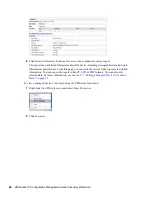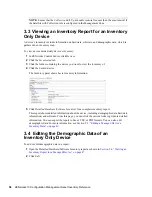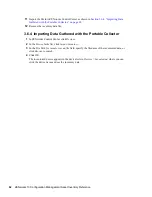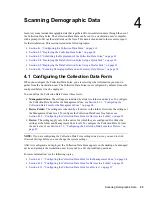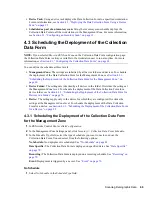62
ZENworks 10 Configuration Management Asset Inventory Reference
n
ov
do
cx (e
n)
16
Ap
ril 20
10
11
Import the file into ZENworks Control Center as shown in
Section 3.6.4, “Importing Data
Gathered with the Portable Collector,” on page 62
.
12
Remove the inventory data file.
3.6.4 Importing Data Gathered with the Portable Collector
1
In ZENworks Control Center, click
Devices
.
2
In the
Device Tasks
list, click
Import Inventory
.
3
In the
File Path for inventory scan file
field, specify the filename of the inventoried data, or
click
Browse
to search.
4
Click
OK.
The inventoried device appears in the device lists in
Devices > Inventoried
, where you can
click the device name and see the inventory data.
Summary of Contents for ZENworks 10 Configuration Management Asset Inventory
Page 4: ...4 ZENworks 10 Configuration Management Asset Inventory Reference novdocx en 16 April 2010...
Page 8: ...8 ZENworks 10 Configuration Management Asset Inventory Reference novdocx en 16 April 2010...
Page 12: ...12 ZENworks 10 Configuration Management Asset Inventory Reference novdocx en 16 April 2010...
Page 94: ...94 ZENworks 10 Configuration Management Asset Inventory Reference novdocx en 16 April 2010...
Page 114: ...114 ZENworks 10 Configuration Management Asset Inventory Reference novdocx en 16 April 2010...
Page 128: ...128 ZENworks 10 Configuration Management Asset Inventory Reference novdocx en 16 April 2010...
Page 132: ...132 ZENworks 10 Configuration Management Asset Inventory Reference novdocx en 16 April 2010...
Page 138: ...138 ZENworks 10 Configuration Management Asset Inventory Reference novdocx en 16 April 2010...
Page 144: ...144 ZENworks 10 Configuration Management Asset Inventory Reference novdocx en 16 April 2010...