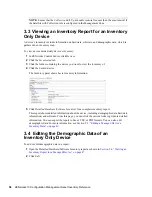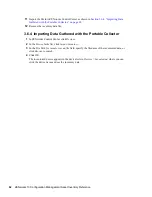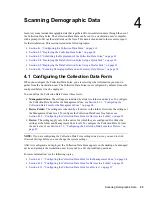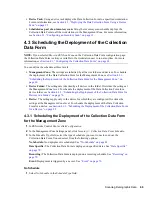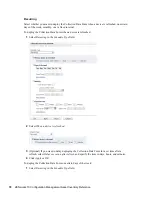Scanning Demographic Data
4
63
n
ov
do
cx (e
n)
16
Ap
ril 20
10
4
Scanning Demographic Data
Inventory scans include demographic data that is gathered from workstation users through the use of
the Collection Data Form. The Collection Data Form can be sent to a workstation user’s computer
with a prompt to fill out the data fields on the form. This data is then added to the inventory report
for that workstation. This section includes the following topics:
Section 4.1, “Configuring the Collection Data Form,” on page 63
Section 4.2, “Deploying the Collection Data Form,” on page 68
Section 4.3, “Scheduling the Deployment of the Collection Data Form,” on page 69
Section 4.4, “Deploying the Data Collection Form Using a Quick Task,” on page 90
Section 4.5, “Deploying the Data Collection Form Using a Device Task,” on page 91
Section 4.6, “Scanning Demographic Data on an Inventory Only Device,” on page 92
4.1 Configuring the Collection Data Form
When you configure the Collection Data Form, you are selecting what information you want to
gather from the workstation user. The Collection Data Form is not configured by default. It must be
configured before it can be deployed.
You can define the Collection Data Form at three levels:
Management Zone:
The settings are inherited by all device folders and devices. To configure
the Collection Data Form for the Management Zone, see
Section 4.1.1, “Configuring the
Collection Data Form for the Management Zone,” on page 64
.
Device Folder:
The settings are inherited by all devices in the folder. Overrides the settings at
the Management Zone level. To configure the Collection Data Form for a folder, see
Section 4.1.2, “Configuring the Collection Data Form for Devices in a Folder,” on page 65
.
Device:
The settings apply only to the device for which they are configured. Overrides the
settings at the folder and Management Zone levels. To configure the Collection Data Form at
the device level, see
Section 4.1.3, “Configuring the Collection Data Form for a Device,” on
page 67
.
NOTE:
If you are configuring the Collection Data Form settings on a device, you need to click
Override Settings
before you can change the system settings.
After it is configured and deployed, the Collection Data Form appears on the desktop of a managed
device and prompts the workstation user to respond to a list of predefined questions.
For more information, see the following topics:
Section 4.1.1, “Configuring the Collection Data Form for the Management Zone,” on page 64
Section 4.1.2, “Configuring the Collection Data Form for Devices in a Folder,” on page 65
Section 4.1.3, “Configuring the Collection Data Form for a Device,” on page 67
Summary of Contents for ZENworks 10 Configuration Management Asset Inventory
Page 4: ...4 ZENworks 10 Configuration Management Asset Inventory Reference novdocx en 16 April 2010...
Page 8: ...8 ZENworks 10 Configuration Management Asset Inventory Reference novdocx en 16 April 2010...
Page 12: ...12 ZENworks 10 Configuration Management Asset Inventory Reference novdocx en 16 April 2010...
Page 94: ...94 ZENworks 10 Configuration Management Asset Inventory Reference novdocx en 16 April 2010...
Page 114: ...114 ZENworks 10 Configuration Management Asset Inventory Reference novdocx en 16 April 2010...
Page 128: ...128 ZENworks 10 Configuration Management Asset Inventory Reference novdocx en 16 April 2010...
Page 132: ...132 ZENworks 10 Configuration Management Asset Inventory Reference novdocx en 16 April 2010...
Page 138: ...138 ZENworks 10 Configuration Management Asset Inventory Reference novdocx en 16 April 2010...
Page 144: ...144 ZENworks 10 Configuration Management Asset Inventory Reference novdocx en 16 April 2010...