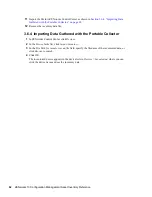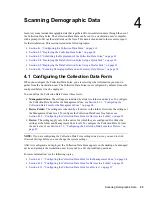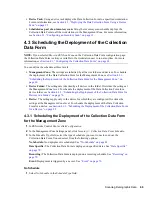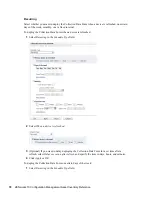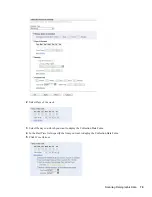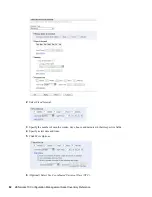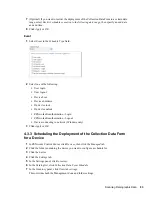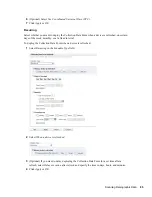Scanning Demographic Data
73
n
ov
do
cx (e
n)
16
Ap
ril 20
10
6
(Optional) Select
Use Coordinated Universal Time (UTC)
.
7
(Optional) If you want to deploy the Collection Data Form at a random time between a
specified start and end time, select
Start at a random time between Start Time and End Time,
then specify an end time.
8
(Optional) If you want to restrict the deployment of the Collection Data Form to a certain date
range, select
Restrict schedule execution to the following date range
, then specify the start and
end dates.
9
Click
Apply
or
OK
.
To deploy the Collection Data Form monthly:
1
Select
Recurring
in the
Schedule Type
field.
2
Select
Monthly
.
Summary of Contents for ZENworks 10 Configuration Management Asset Inventory
Page 4: ...4 ZENworks 10 Configuration Management Asset Inventory Reference novdocx en 16 April 2010...
Page 8: ...8 ZENworks 10 Configuration Management Asset Inventory Reference novdocx en 16 April 2010...
Page 12: ...12 ZENworks 10 Configuration Management Asset Inventory Reference novdocx en 16 April 2010...
Page 94: ...94 ZENworks 10 Configuration Management Asset Inventory Reference novdocx en 16 April 2010...
Page 114: ...114 ZENworks 10 Configuration Management Asset Inventory Reference novdocx en 16 April 2010...
Page 128: ...128 ZENworks 10 Configuration Management Asset Inventory Reference novdocx en 16 April 2010...
Page 132: ...132 ZENworks 10 Configuration Management Asset Inventory Reference novdocx en 16 April 2010...
Page 138: ...138 ZENworks 10 Configuration Management Asset Inventory Reference novdocx en 16 April 2010...
Page 144: ...144 ZENworks 10 Configuration Management Asset Inventory Reference novdocx en 16 April 2010...