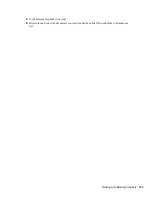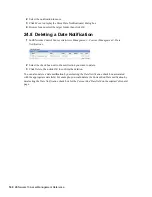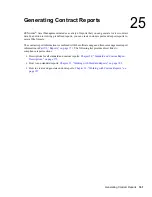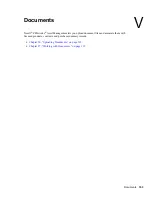Working with Existing Contracts
23
149
no
vd
ocx
(e
n)
7 Ja
nua
ry 201
0
23
Working with Existing Contracts
The following sections explain the tasks associated with managing existing contracts. For
information about creating new contracts, see
Chapter 22, “Creating New Contracts,” on page 145
.
Section 23.1, “Viewing the Contracts List,” on page 149
Section 23.2, “Filtering the Contracts List,” on page 150
Section 23.3, “Creating a Contracts Folder,” on page 151
Section 23.4, “Copying an Existing Contract,” on page 151
Section 23.5, “Adding Documents to Contracts,” on page 152
23.1 Viewing the Contracts List
You can view a list of all of your contracts. The list provides general information about each
contract, such as its status, start date, and end date.
1
In ZENworks
®
Control Center, click the
Asset Management
tab.
2
Click the
Contract Management
tab, then click
Contracts
.
The list provides the following information for each contract:
Contract ID:
The identification number given to the contract. You can click the contract ID to
display the contract’s details.
Name:
The descriptive name given to the contract.
Type:
The type of contract (for example,
Lease
,
SLA
, or
Technical Support
).
Status:
The status of the contract. The status changes automatically depending on the current
date and the contract’s start and end dates.
Pending
: The current date is before the start date.
Active
The current date falls between the start and end dates.
Expired
: The current date is after the end date.
Start Date:
The first effective date for the contract.
End Date:
The last effective date for the contract.
Parent Contract ID:
If the contract has been assigned a child relationship with another
contract, this is the ID of the parent contract.
Summary of Contents for ZENWORKS 10 CONFIGURATION MANAGEMENT SP3 - COMMAND LINE UTILITIES REFERENCE 10.3 30-03-2010
Page 4: ...4 ZENworks 10 Asset Management Reference novdocx en 7 January 2010 ...
Page 12: ...12 ZENworks 10 Asset Management Reference novdocx en 7 January 2010 ...
Page 14: ...14 ZENworks 10 Asset Management Reference novdocx en 7 January 2010 ...
Page 38: ...38 ZENworks 10 Asset Management Reference novdocx en 7 January 2010 ...
Page 40: ...40 ZENworks 10 Asset Management Reference novdocx en 7 January 2010 ...
Page 68: ...68 ZENworks 10 Asset Management Reference novdocx en 7 January 2010 ...
Page 110: ...110 ZENworks 10 Asset Management Reference novdocx en 7 January 2010 ...
Page 124: ...124 ZENworks 10 Asset Management Reference novdocx en 7 January 2010 ...
Page 128: ...128 ZENworks 10 Asset Management Reference novdocx en 7 January 2010 ...
Page 130: ...130 ZENworks 10 Asset Management Reference novdocx en 7 January 2010 ...
Page 134: ...134 ZENworks 10 Asset Management Reference novdocx en 7 January 2010 ...
Page 136: ...136 ZENworks 10 Asset Management Reference novdocx en 7 January 2010 ...
Page 140: ...140 ZENworks 10 Asset Management Reference novdocx en 7 January 2010 ...
Page 142: ...142 ZENworks 10 Asset Management Reference novdocx en 7 January 2010 ...
Page 144: ...144 ZENworks 10 Asset Management Reference novdocx en 7 January 2010 ...
Page 154: ...154 ZENworks 10 Asset Management Reference novdocx en 7 January 2010 ...
Page 162: ...162 ZENworks 10 Asset Management Reference novdocx en 7 January 2010 ...
Page 164: ...164 ZENworks 10 Asset Management Reference novdocx en 7 January 2010 ...
Page 166: ...166 ZENworks 10 Asset Management Reference novdocx en 7 January 2010 ...
Page 170: ...170 ZENworks 10 Asset Management Reference novdocx en 7 January 2010 ...
Page 172: ...172 ZENworks 10 Asset Management Reference novdocx en 7 January 2010 ...
Page 180: ...180 ZENworks 10 Asset Management Reference novdocx en 7 January 2010 ...
Page 182: ...182 ZENworks 10 Asset Management Reference novdocx en 7 January 2010 ...
Page 186: ...186 ZENworks 10 Asset Management Reference novdocx en 7 January 2010 ...
Page 196: ...196 ZENworks 10 Asset Management Reference novdocx en 7 January 2010 ...
Page 200: ...200 ZENworks 10 Asset Management Reference novdocx en 7 January 2010 ...