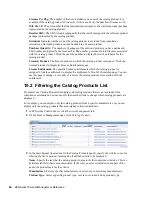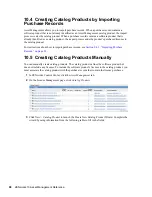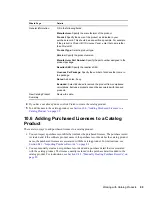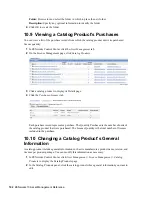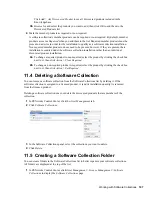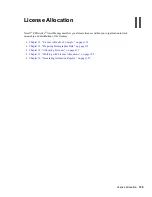94
ZENworks 10 Asset Management Reference
no
vd
ocx
(e
n)
7 Ja
nua
ry 201
0
1
Cost Center, Department
, and
Site
values are meaningful for licensed products with demographic
allocations enabled. The allocated quantity is updated (along with the license quantity) for licensed
products that have the corresponding demographic allocation type (site, department, or cost center)
and have enabled
Update license allocations with demographic data from future purchase record
imports
.
27 Invoice#
INVOICE
The invoice number of the purchased product.
Multiple invoices can be associated with the
same purchase order number.
28 UnitMSRP
The UnitMSRP is the manufacturer’s suggested
price for one product unit.
The UnitPrice is the actual price paid for one
product unit.
The Extended Price is the cost for all the
purchased product units. If no value exists in the
ExtendedPrice field, a value is calculated based
on the values of the PurchaseQty and UnitPrice
fields. If a value exists, it is imported and is not
checked to see if it matches a calculated value.
If currency symbols and thousands separators
appear in the fields, they are stripped out when
the data is imported.
The importer uses the locale of the server to
determine what characters are used for
thousands and monetary decimal separators. If
your values contain a mixture of currencies, the
imported cost values might be incorrect.
Range values (for example, 25.00-39.99) are not
supported and cause the record to be skipped
during import.
29 UnitPrice
30 ExtendedPrice
Standard, KMD, Insight,
CompuCom, and SHI Fields
Softchoice Fields
Description
Summary of Contents for ZENWORKS 10 CONFIGURATION MANAGEMENT SP3 - COMMAND LINE UTILITIES REFERENCE 10.3 30-03-2010
Page 4: ...4 ZENworks 10 Asset Management Reference novdocx en 7 January 2010 ...
Page 12: ...12 ZENworks 10 Asset Management Reference novdocx en 7 January 2010 ...
Page 14: ...14 ZENworks 10 Asset Management Reference novdocx en 7 January 2010 ...
Page 38: ...38 ZENworks 10 Asset Management Reference novdocx en 7 January 2010 ...
Page 40: ...40 ZENworks 10 Asset Management Reference novdocx en 7 January 2010 ...
Page 68: ...68 ZENworks 10 Asset Management Reference novdocx en 7 January 2010 ...
Page 110: ...110 ZENworks 10 Asset Management Reference novdocx en 7 January 2010 ...
Page 124: ...124 ZENworks 10 Asset Management Reference novdocx en 7 January 2010 ...
Page 128: ...128 ZENworks 10 Asset Management Reference novdocx en 7 January 2010 ...
Page 130: ...130 ZENworks 10 Asset Management Reference novdocx en 7 January 2010 ...
Page 134: ...134 ZENworks 10 Asset Management Reference novdocx en 7 January 2010 ...
Page 136: ...136 ZENworks 10 Asset Management Reference novdocx en 7 January 2010 ...
Page 140: ...140 ZENworks 10 Asset Management Reference novdocx en 7 January 2010 ...
Page 142: ...142 ZENworks 10 Asset Management Reference novdocx en 7 January 2010 ...
Page 144: ...144 ZENworks 10 Asset Management Reference novdocx en 7 January 2010 ...
Page 154: ...154 ZENworks 10 Asset Management Reference novdocx en 7 January 2010 ...
Page 162: ...162 ZENworks 10 Asset Management Reference novdocx en 7 January 2010 ...
Page 164: ...164 ZENworks 10 Asset Management Reference novdocx en 7 January 2010 ...
Page 166: ...166 ZENworks 10 Asset Management Reference novdocx en 7 January 2010 ...
Page 170: ...170 ZENworks 10 Asset Management Reference novdocx en 7 January 2010 ...
Page 172: ...172 ZENworks 10 Asset Management Reference novdocx en 7 January 2010 ...
Page 180: ...180 ZENworks 10 Asset Management Reference novdocx en 7 January 2010 ...
Page 182: ...182 ZENworks 10 Asset Management Reference novdocx en 7 January 2010 ...
Page 186: ...186 ZENworks 10 Asset Management Reference novdocx en 7 January 2010 ...
Page 196: ...196 ZENworks 10 Asset Management Reference novdocx en 7 January 2010 ...
Page 200: ...200 ZENworks 10 Asset Management Reference novdocx en 7 January 2010 ...