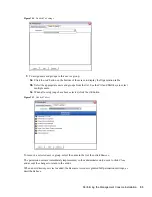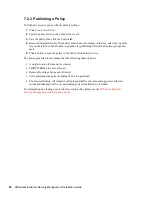Endpoint Security Client 4.0 Installation
67
no
vd
ocx
(e
n)
17
Sep
te
m
be
r 20
09
3
Right-click the shortcut, then click
Properties
.
4
At the end of the
Target
field, after the quotes, press the Spacebar once to insert a space, then
type
/a
.
For example: “
C:\Documents and Settings\euser\Desktop\CL-Release-
3.2.455\setup.exe" /a
Several command line variables are available for MSI installation. See
Section 8.2.1,
“Command-line Variables,” on page 60
for more details.
5
Click
OK
.
6
Double-click the shortcut to launch the MSI installer.
7
Continue with
Section 9.2.3, “Completing the Installation,” on page 67
.
9.2.3 Completing the Installation
Complete either
Using the Master Installer
or
Using the Setup.exe File
, then use this procedure to
finish installing the client.
1
Click
NEXT
on the Welcome screen to continue.
2
Select
Require an uninstall password
(recommended) and enter the password. Click
Next
.
NOTE:
If you uninstall the Endpoint Security Client through an MSI package, you must
specify the uninstall password through the MSI properties (see
Table 9-1 on page 68
).
3
Select a policy type (either a User Based Policy, where each user has an individual policy, or a
Computer Based Policy, where one policy is used for all users). Click
Next
.
NOTE:
Select User Based Policy if your network uses eDirectory as its Directory Service.
eDirectory does not support computer based policies.
4
Select how policies are to be received (managed through ESM servers for managed clients or
retrieved locally for an unmanaged (standalone) configuration.
5
(Optional) If you selected
Manage through ESM servers
in
Step 4
:
The server name you enter must match the “Issued To” name that is provided in the
trusted root certificate used on the server where you installed the ZENworks Endpoint
Management Service or Single Server. This will either be the NETBIOS name or the Fully
Qualified Domain Name (FQDN) of the server running the ZENworks Endpoint
Management Service component.
6
(Optional) Specify an e-mail address in the provided field to notify you if the installation fails.
7
Specify the network location where you want to create the MSI image, or browse to and select
that location by clicking the
Change
button.
Summary of Contents for ZENWORKS ENDPOINT SECURITY MANAGEMENT 3.5
Page 4: ...4 ZENworks Endpoint Security Management Installation Guide novdocx en 17 September 2009 ...
Page 8: ...8 ZENworks Endpoint Security Management Installation Guide novdocx en 17 September 2009 ...
Page 12: ...12 ZENworks Endpoint Security Management Installation Guide novdocx en 17 September 2009 ...
Page 22: ...22 ZENworks Endpoint Security Management Installation Guide novdocx en 17 September 2009 ...
Page 24: ...24 ZENworks Endpoint Security Management Installation Guide novdocx en 17 September 2009 ...
Page 44: ...44 ZENworks Endpoint Security Management Installation Guide novdocx en 17 September 2009 ...
Page 74: ...74 ZENworks Endpoint Security Management Installation Guide novdocx en 17 September 2009 ...
Page 76: ...76 ZENworks Endpoint Security Management Installation Guide novdocx en 17 September 2009 ...