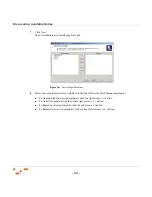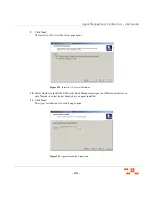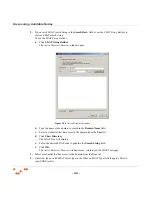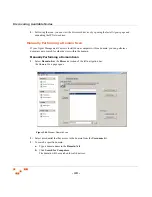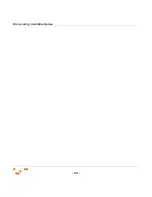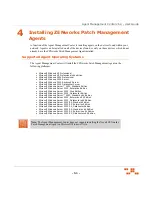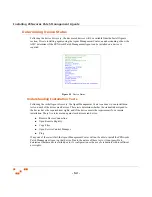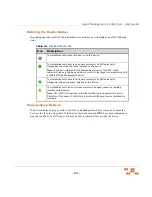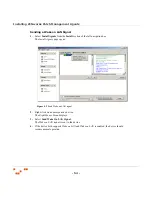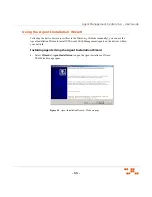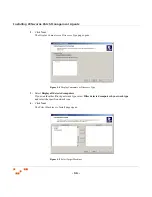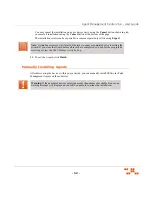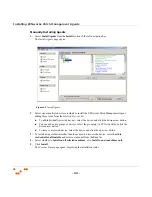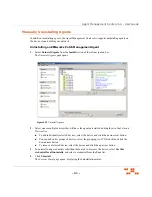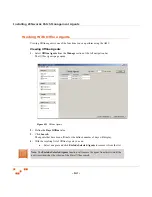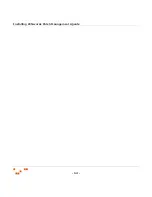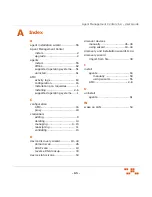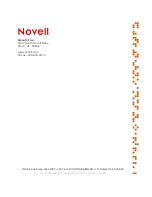- 55 -
Agent Management Center v6.4 - User Guide
Using the Agent Installation Wizard
Following the device discovery (either via the Discovery Wizard or manually), you can use the
Agent Installation Wizard to install ZENworks Patch Management Agents on the devices within
your network.
Installing Agents Using the Agent Installation Wizard
1.
Select
Wizards > Agent Installation
to open the
Agent Installation Wizard
.
The Welcome page opens.
Figure 4.3
Agent Installation Wizard - Welcome page