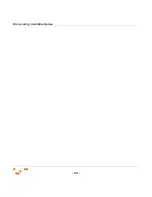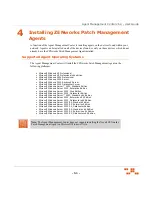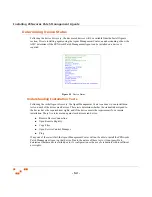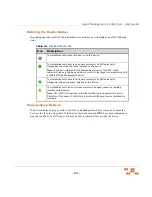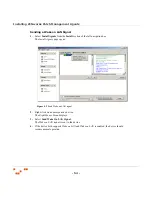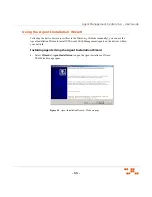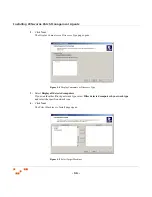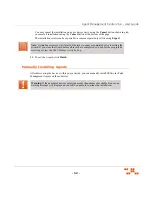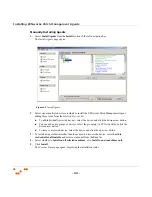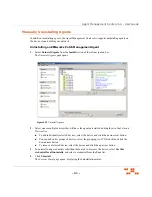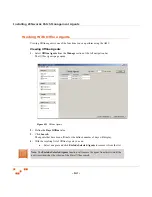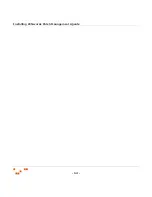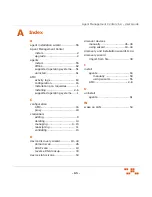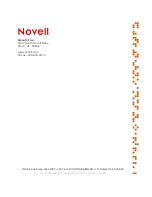- 63 -
Agent Management Center v6.4 - User Guide
b.
Click
Delete Offline Agents
to remove the remaining devices from your Patch
Management Server and release the licenses used by those agents.
Viewing the AMC Activity Logs
The AMC
Activity Log
page, allows you to view activity within a custom date range.
Viewing the Activity Log
1.
Select
Activity Log
from the
Status / Logs
section of the left navigation bar.
The
Activity Log
page opens.
2.
Click the start date drop-down arrow to select a
Start
date.
3.
Click the end date drop-down arrow to select an
End
date.
4.
Click
Get Log
.
The activity log for the defined date range displays.
5.
Filter the
Activity Log
by clicking the funnel icon (found at the top of each column) for each
column you want to filter.
6.
Clear all filters by clicking
Clear Filters
.
7.
Click
Export
to export the activity log to an Microsoft Excel Workbook.
Figure 4.12
Activity Log