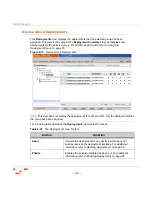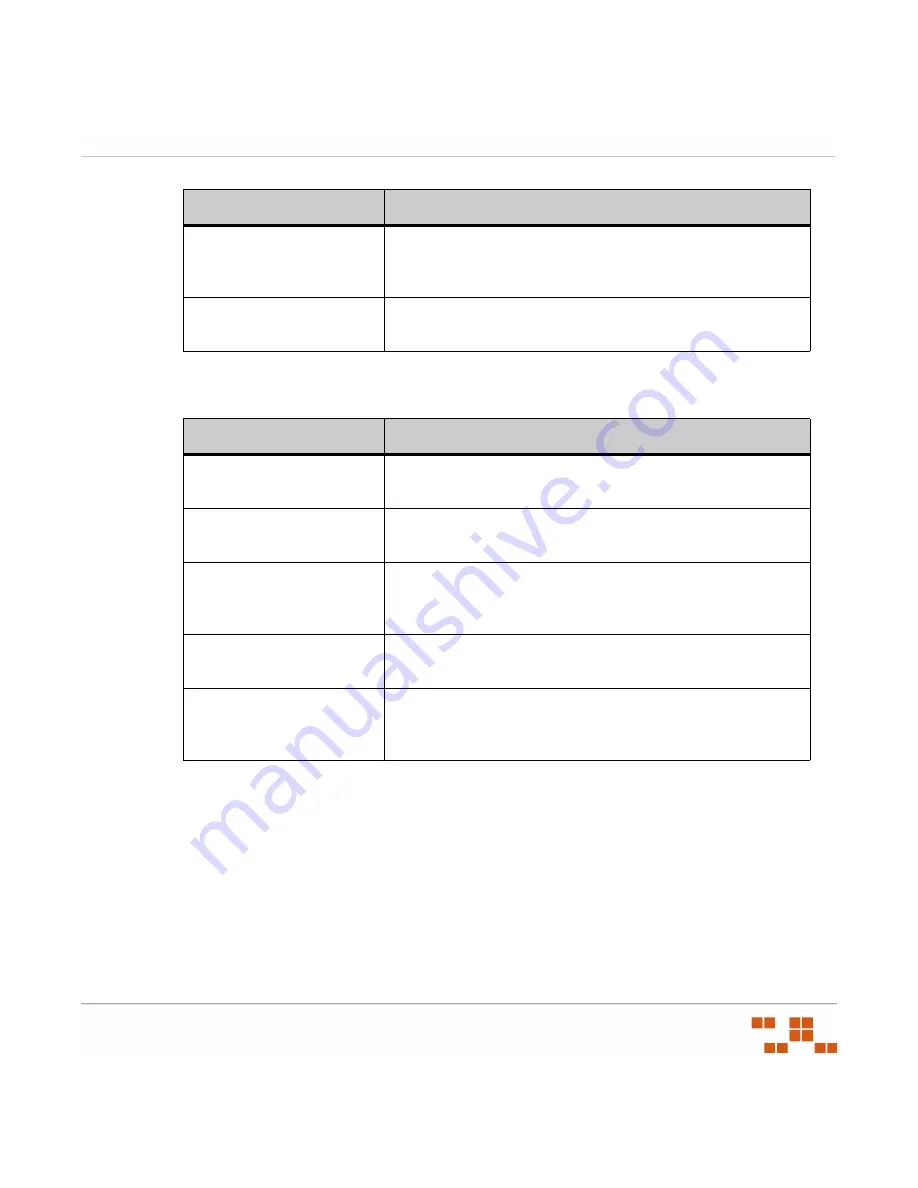
U
SING
G
ROUPS
- 179 -
The following reference describes the
Vulnerabilities
view toolbar functions.
Table 6-19:
Vulnerabilities View Toolbar
Enabling Vulnerabilities within a Group
You can enable vulnerabilities. Enabled vulnerabilities are noted with the enabled status icon.
1.
In the
Groups
page, select
Vulnerabilities
from the drop-down list.
S
TEP
R
ESULT
:
The
Vulnerabilities
page displays in the
Groups
window.
2.
Select a group from the directory tree.
3.
If necessary, filter the page.
a.
Enter the desired criteria in the filter field and lists.
b.
Click
Update View
.
Impact
Describes the level of requirement for the vulnerability. For
additional information refer to
Vulnerability Statistics
Icons
Indicate vulnerability statistics. For additional information refer
to
Button
Function
Enable
Enables a vulnerability. For additional information refer to
Disable
Disables a vulnerability. For additional information refer to
Update Cache
Downloads (or re-downloads) the selected packages and
vulnerabilities. For additional information refer to
Deploy
Opens the
Deployment Wizard
Export
Retrieves all page information and allows for saving to a
.csv
file. For additional information refer to
Column
Description
Summary of Contents for ZENWORKS PATCH MANAGEMENT 6.4 SP2 - SERVER
Page 1: ...User Guide ZENworks Patch Management 6 4 SP2 ...
Page 44: ...USING ZENWORKS PATCH MANAGEMENT 28 ...
Page 138: ...WORKING WITH DEPLOYMENTS 122 ...
Page 212: ...USING GROUPS 196 ...
Page 236: ...REPORTING 220 ...
Page 308: ...CONFIGURING DEFAULT BEHAVIOR 292 ...
Page 332: ...USING THE AGENT 316 The Agent Control Panel opens Figure 10 19 Agent Control Panel ...