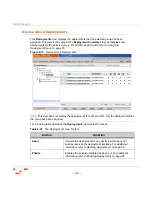U
SING
G
ROUPS
- 185 -
Removing a Policy from a Group
Complete the following steps to remove an already established policy set from a group.
note: You cannot remove inherited policy sets; instead, must change the group’s policy
inheritance setting. For more information regarding the modification of group inheritance, see
1.
In the
Groups
page, select
Policies
from the drop-down list.
S
TEP
R
ESULT
:
The
Policies
page displays in the
Groups
window.
2.
Select a group from the directory tree.
S
TEP
R
ESULT
:
The selected group is highlighted and displays any associated policies.
3.
Select and remove one or more policies.
•
To remove one policy, click the
Remove
icon associated with the policy.
•
To remove multiple policies, select the check boxes associated with the policies you
want to delete and then click the
Remove
button.
4.
Acknowledge the removal by clicking
OK
R
ESULT
:
The policy set is no longer associated with the group.
Device Group Roles
This
Roles
view displays the roles that have been assigned to the selected group.
Figure 6-15:
Device Group Roles View
Summary of Contents for ZENWORKS PATCH MANAGEMENT 6.4 SP2 - SERVER
Page 1: ...User Guide ZENworks Patch Management 6 4 SP2 ...
Page 44: ...USING ZENWORKS PATCH MANAGEMENT 28 ...
Page 138: ...WORKING WITH DEPLOYMENTS 122 ...
Page 212: ...USING GROUPS 196 ...
Page 236: ...REPORTING 220 ...
Page 308: ...CONFIGURING DEFAULT BEHAVIOR 292 ...
Page 332: ...USING THE AGENT 316 The Agent Control Panel opens Figure 10 19 Agent Control Panel ...