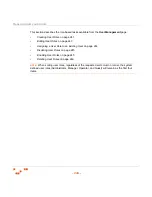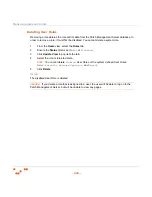M
ANAGING
U
SERS
AND
R
OLES
- 237 -
Removing Users
Removing a user from ZENworks Patch Management disables their access to the Patch
Management Server without deleting the user’s Windows account. Once removed, the user
is deleted from the Patch Management Server database and is removed from the user list
in the
User Management
page.
NOTE
:
You cannot remove or delete a user that has been assigned the
Administrator
role,
or a custom role that has been given the
Manage Users
access right. You must first edit the
user, change the user’s role, then remove or delete the user.
1.
Click
Users
to open the
Users
page.
2.
On the
Users
page, select the checkbox for the users to remove.
3.
Click
Remove
.
S
TEP
R
ESULT
:
A
Remove User
warning displays.
4.
Acknowledge the warning by clicking
OK
.
S
TEP
R
ESULT
:
The user is removed.
Deleting Users
Deleting a user from ZENworks Patch Management disables their access to the Patch
Management Server and deletes the Windows account for that particular user.
NOTE
:
Deleting a user not only removes the users access to ZENworks Patch Management, but
also deletes the user from the device and/or Active Directory.
1.
Click
Users
to open the
Users
page.
2.
On the
Users
page, select the checkbox for the users delete.
3.
Click
Delete
.
S
TEP
R
ESULT
:
A
Delete User warning
displays.
4.
Acknowledge the warning by clicking
OK
.
S
TEP
R
ESULT
:
A
Delete User confirmation
displays.
5.
In the
Confirmation
dialog box, click
OK
.
S
TEP
R
ESULT
:
The user is deleted.
Summary of Contents for ZENWORKS PATCH MANAGEMENT 6.4 SP2 - SERVER
Page 1: ...User Guide ZENworks Patch Management 6 4 SP2 ...
Page 44: ...USING ZENWORKS PATCH MANAGEMENT 28 ...
Page 138: ...WORKING WITH DEPLOYMENTS 122 ...
Page 212: ...USING GROUPS 196 ...
Page 236: ...REPORTING 220 ...
Page 308: ...CONFIGURING DEFAULT BEHAVIOR 292 ...
Page 332: ...USING THE AGENT 316 The Agent Control Panel opens Figure 10 19 Agent Control Panel ...