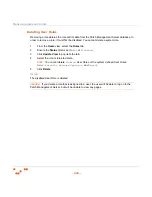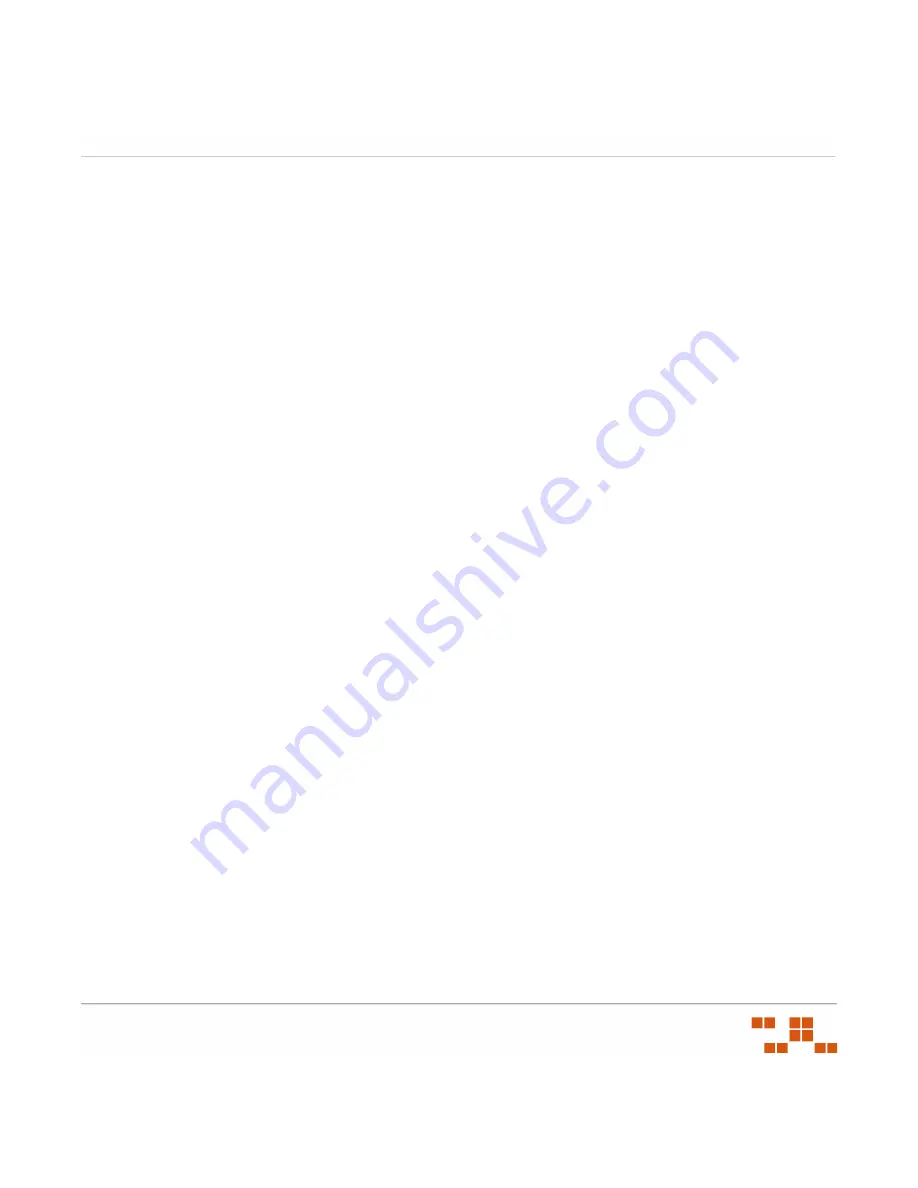
C
ONFIGURING
D
EFAULT
B
EHAVIOR
- 257 -
Disabling Enhanced Content
The following procedure will walk you through disabling the Enhanced Content functionality of
ZENworks Patch Management.
1.
Select the
Options
tab.
S
TEP
R
ESULT
:
The
Configuration Options
window opens with the
Subscription
Service
tab displaying as the default.
2.
Click
Configure
.
S
TEP
R
ESULT
:
The
Subscription Service Configuration
window opens.
3.
Select the
Content
tab.
S
TEP
R
ESULT
:
The
Subscription Service Configuration
window’s
Content
tab displays.
4.
Select the
Disable Enhanced Content
option.
5.
Click
Apply
.
6.
Click
Save
.
Exporting Enhanced Content Data
Enhanced Content data can be exported to a
.csv
file using the following procedure.
1.
Select the
Options
tab.
S
TEP
R
ESULT
:
The
Configuration Options
window opens with the
Subscription
Service
tab displaying as the default.
2.
Click
Configure
.
S
TEP
R
ESULT
:
The
Subscription Service Configuration
window opens.
3.
Select the
Content
tab.
S
TEP
R
ESULT
:
The
Subscription Service Configuration
window’s
Content
tab displays.
4.
Click
Export
.
S
TEP
R
ESULT
:
A File Download dialog opens.
5.
Click
Open
to open the
.csv
file containing the export data.
6.
Click
Save
to save the
.csv
file containing the export data.
7.
Click
Cancel
to return to the
Content
tab, canceling the file export.
Summary of Contents for ZENWORKS PATCH MANAGEMENT 6.4 SP2 - SERVER
Page 1: ...User Guide ZENworks Patch Management 6 4 SP2 ...
Page 44: ...USING ZENWORKS PATCH MANAGEMENT 28 ...
Page 138: ...WORKING WITH DEPLOYMENTS 122 ...
Page 212: ...USING GROUPS 196 ...
Page 236: ...REPORTING 220 ...
Page 308: ...CONFIGURING DEFAULT BEHAVIOR 292 ...
Page 332: ...USING THE AGENT 316 The Agent Control Panel opens Figure 10 19 Agent Control Panel ...