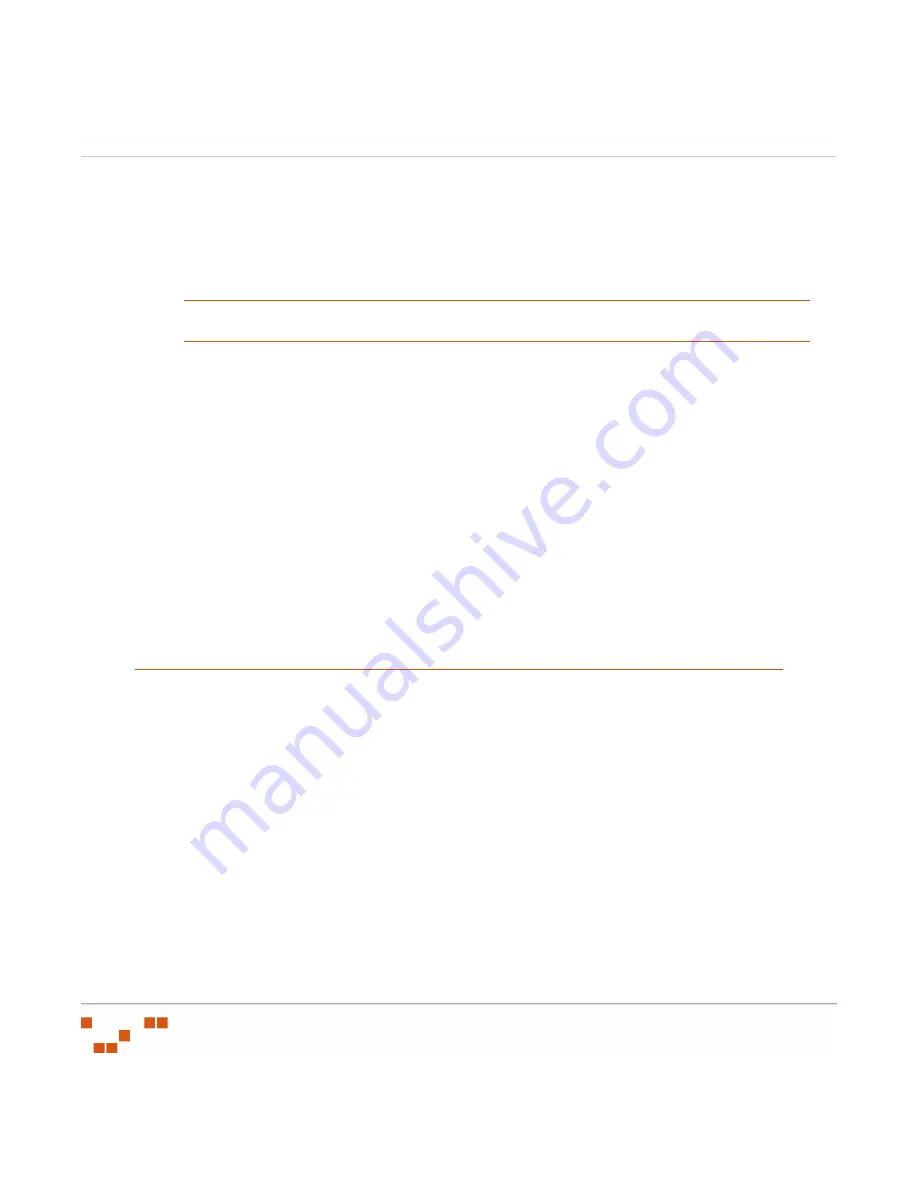
R
EPORTING
- 204 -
•
Comma Separated Values (
.csv
)
•
Microsoft Excel Worksheet (
.xls
)
•
XML Document (
.xml
)
The Export command and drop-down list is presented at the bottom of the page.
NOTE
:
All data results will export, not just selected results. However, some of the data may not
import into a readable format.
Viewing Printable Data in Reports
When viewing reports, a printable version of the generated report can be previewed for
printing.
1.
Generate a report.
S
TEP
R
ESULT
:
The completed report page displays in the window.
2.
Select
Printer Friendly
.
S
TEP
R
ESULT
:
The Report’s results page refreshes with the data in print preview mode.
3.
Select
Send to Printer
.
S
TEP
R
ESULT
:
The file is sent to your installed printer.
NOTE
:
If you have not established printer connectivity, click
Yes
when the
dialog box
appears and use the
Add Printer Wizard
to select and connect your printer.
Available Reports
ZENworks Patch Management provides several pre-defined reports designed to provide a
comprehensive view of the application environment in respect to patch management
activities. In many cases there is a detail and summary report for each specific function.
The following reports are available:
•
•
Mandatory Baseline Summary Report
•
•
Operating System Inventory Detail Report
•
•
Operating System Inventory Summary
Report
•
•
Package Compliance Detail Report
•
•
Summary of Contents for ZENWORKS PATCH MANAGEMENT 6.4 SP2 - SERVER
Page 1: ...User Guide ZENworks Patch Management 6 4 SP2 ...
Page 44: ...USING ZENWORKS PATCH MANAGEMENT 28 ...
Page 138: ...WORKING WITH DEPLOYMENTS 122 ...
Page 212: ...USING GROUPS 196 ...
Page 236: ...REPORTING 220 ...
Page 308: ...CONFIGURING DEFAULT BEHAVIOR 292 ...
Page 332: ...USING THE AGENT 316 The Agent Control Panel opens Figure 10 19 Agent Control Panel ...
















































