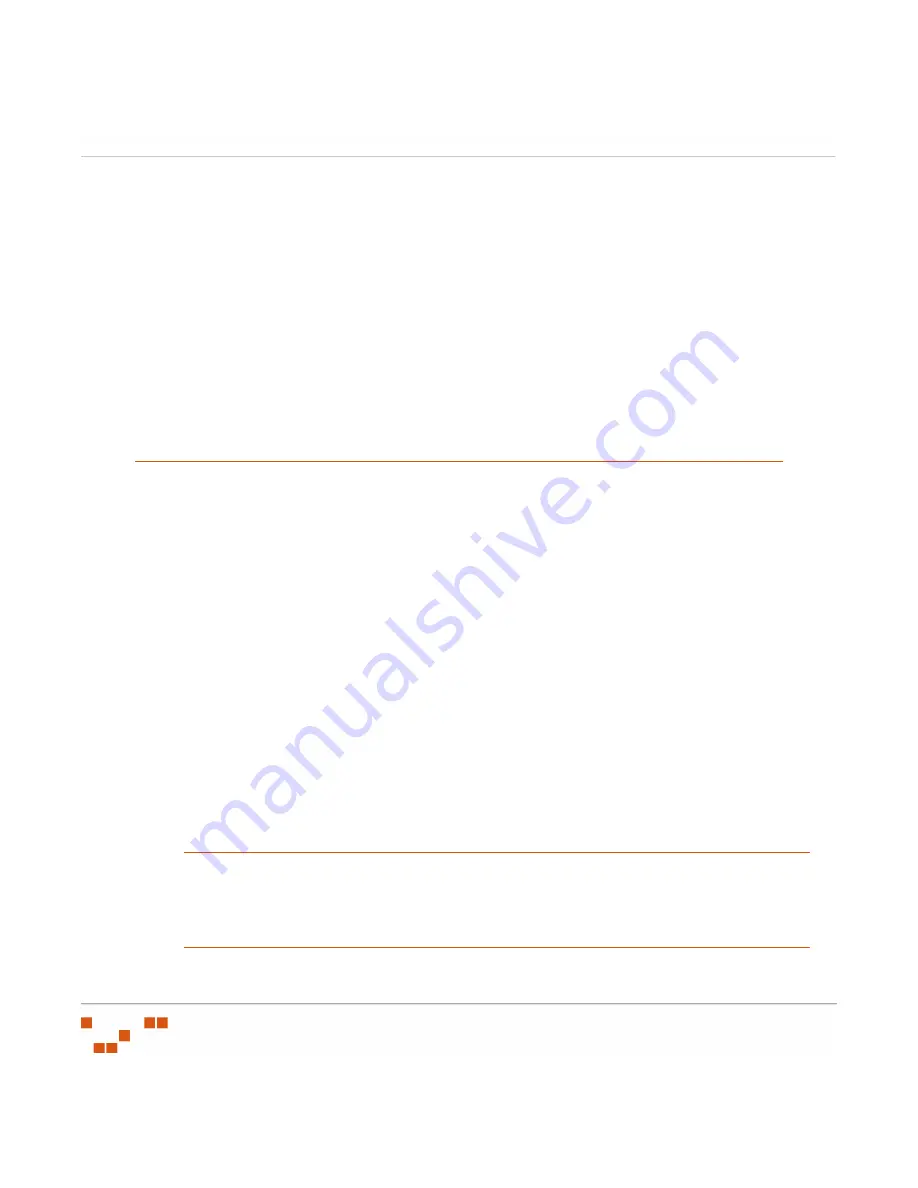
M
ANAGING
U
SERS
AND
R
OLES
- 222 -
Windows-based Authentication
Patch Management Server authentication is controlled by the Windows operating system.
Users who have access to the Patch Management Server are members of the local
Windows group
PLUS Admins
.
Update Access Rights
Once a user has logged into Patch Management Server, their assigned user role is
authenticated by the system. If a user does not have access to a given section, an access
denied error message will display.
In the Users Section, the
Roles
tab is where these roles are defined, while the
Users
tab is
where you can add or remove users and assign them a user role.
Defining Users
Users can be defined as individuals (John Smith) or conceptual users (Quality Assurance
Manager). The user profile includes access credentials and the role assigned to the user.
While a user only can be assigned one role, there can be many users assigned to a certain
role.
There are two methods of bringing users into the system: creating users and adding users.
•
Creating New Users
When a user is created, the user is added to both Patch Management Server and
Windows.
NOTE
:
If the user is given permission to manage other users within Patch Management
Server, they will be added to the Windows
Administrators
group.
•
Adding Existing Windows Users
An existing Windows user can be added and granted access to Patch Management
Server. Using this method, existing users are searched and can be added to Patch
Management Server.
NOTE
:
If the user is given permission to manage other users within Patch Management
Server, they will be added to the Windows
Administrators
group.
NOTE
:
The Microsoft IIS Web server software does not support the entering of user names or
passwords in languages (Korean, Kanji, etc.) that require Unicode characters. Since the Patch
Management Server software uses a Microsoft IIS Web server, ZENworks Patch Management
user names and passwords cannot be created in unicode and authentication does not support
some native languages.
Summary of Contents for ZENWORKS PATCH MANAGEMENT 6.4 SP2 - SERVER
Page 1: ...User Guide ZENworks Patch Management 6 4 SP2 ...
Page 44: ...USING ZENWORKS PATCH MANAGEMENT 28 ...
Page 138: ...WORKING WITH DEPLOYMENTS 122 ...
Page 212: ...USING GROUPS 196 ...
Page 236: ...REPORTING 220 ...
Page 308: ...CONFIGURING DEFAULT BEHAVIOR 292 ...
Page 332: ...USING THE AGENT 316 The Agent Control Panel opens Figure 10 19 Agent Control Panel ...
















































