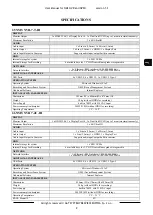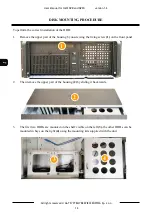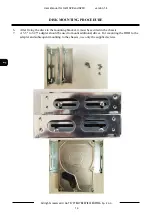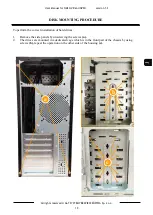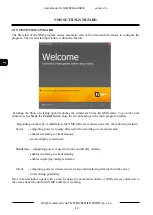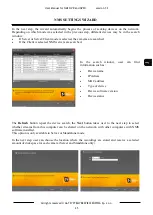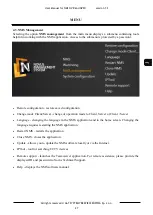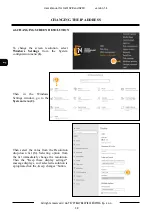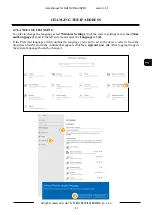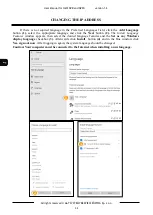All rights reserved © AAT SYSTEMY BEZPIECZEŃSTWA Sp. z o.o.
22
User Manual for NMS NVR and NVSO
version 1.2
All rights reserved © AAT SYSTEMY BEZPIECZEŃSTWA Sp. z o.o.
22
FIRST START
-
UP
4. FIRST START
-
UP
At the first startup of the recorder, for security reasons user have to assign a new password to the
administrator account. To do this, select the interface language
(1)
and then enter the new
administrator password in the window
(2)
and confirm it typing a second time. The password is saved
by clicking
OK.
ATTENTION!!!
The newly created password should be remembered because it will be the default administrator
password on the device. If the password is lost, restoring is a paid service.
Next the activation window appears. The activation process is described in the NMS software manual
which is available on the website:
https://www.novuscctv.com/en/nms
-
novus
-
management
-
system
Activations can be done at any time before the end of the trial period. If activation will be performed
in other time click the
Register Later
button.
To return to the activation window, go to
Help > Activation
in the top bar of the running NMS
software.
1
2