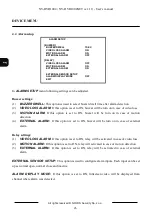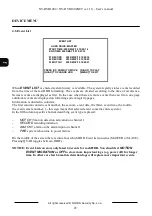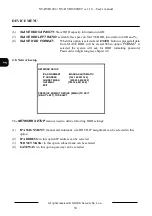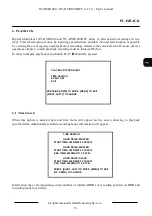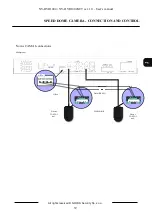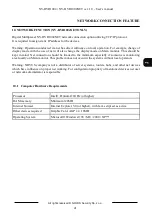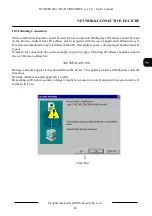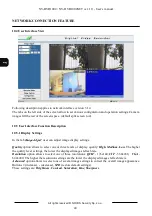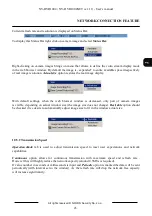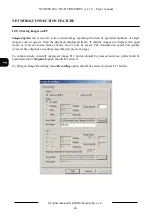NV-DVR1004 / NV-DVR1004NET ver. 1.0 - User’s manual
All rights reserved © NOVUS Security Sp. z o.o.
36
BACKUP
7.2.1 Single Image Backup
Insert the memory card inside card slot before starting the backup process.
If memory card is inserted into the device a sign in the lower left corner is displayed.
To backup single image in JPEG file, the playback of desired data must be run then selected camera
must be displayed in full screen mode and finally the image must be freeze (pause button) in desired
place. Using
and
buttons allows to select exact desired images. When desired image is selected
press
COPY
button. For a while there massage
CF CARD TESTING PLEASE WAIT
will be
displayed. After short time message
SAVE OK
will appear. Additionally on the bottom of the screen
memory card capacity information will appear. For example information
23MB / 121M 81%
means
that currently 81% is free from the total available of 121MB. When the backup process is completed
user can select next image or finish backup simply by taking out the memory card (message
CF CARD
REMOVED
will appear on the screen
)
.
7.2.2 AVI Backup
Insert the memory card inside card slot before starting the backup process.
If memory card is inserted into device in the lower left corner sign CF is displayed.
To backup a video sequence in the AVI format playback of desired data must be run and selected
camera must be displayed in full screen mode. Finally, select the desired backup time and press button
COPY
.
After short time message
BACKUP TO CF CARD AVI FILE
will appear. Additionally on the bottom
of the screen below
CF
sign
AVI
sign will appear. This means that backup process is currently running.
During this backup process user may increase or decrease the playback speed.
To finish backup of selected data button
COPY
should be pressed again. The following message will
appear on the screen:
CF CARD PROCESSING, PLEASE WAIT.....
During the backup process the memory card must remain in the memory card reader at all times.
Similar information appears automatically after each minute of backup.
In order to take out the memory card the following information must appear on the screen.
SAVE OK
When the backup process is completed, user can select next video sequence or finish backup simply
by taking out the memory card (message
CF CARD REMOVED
will appear on the screen
)
Notice: When video sequence that user wants to backup is longer then one minute the device will
automatically divide the backup data into files of duration time of 1 minute (size 2-3 MB).
If backup failed message
SAVE FAIL PLEASE CHECK CF CARD
will be displayed.
In such a case try to backup again after 30 sec. If another attempt fails, it will mean that CF card
is damaged or incompatible.