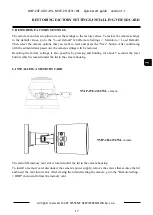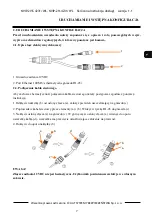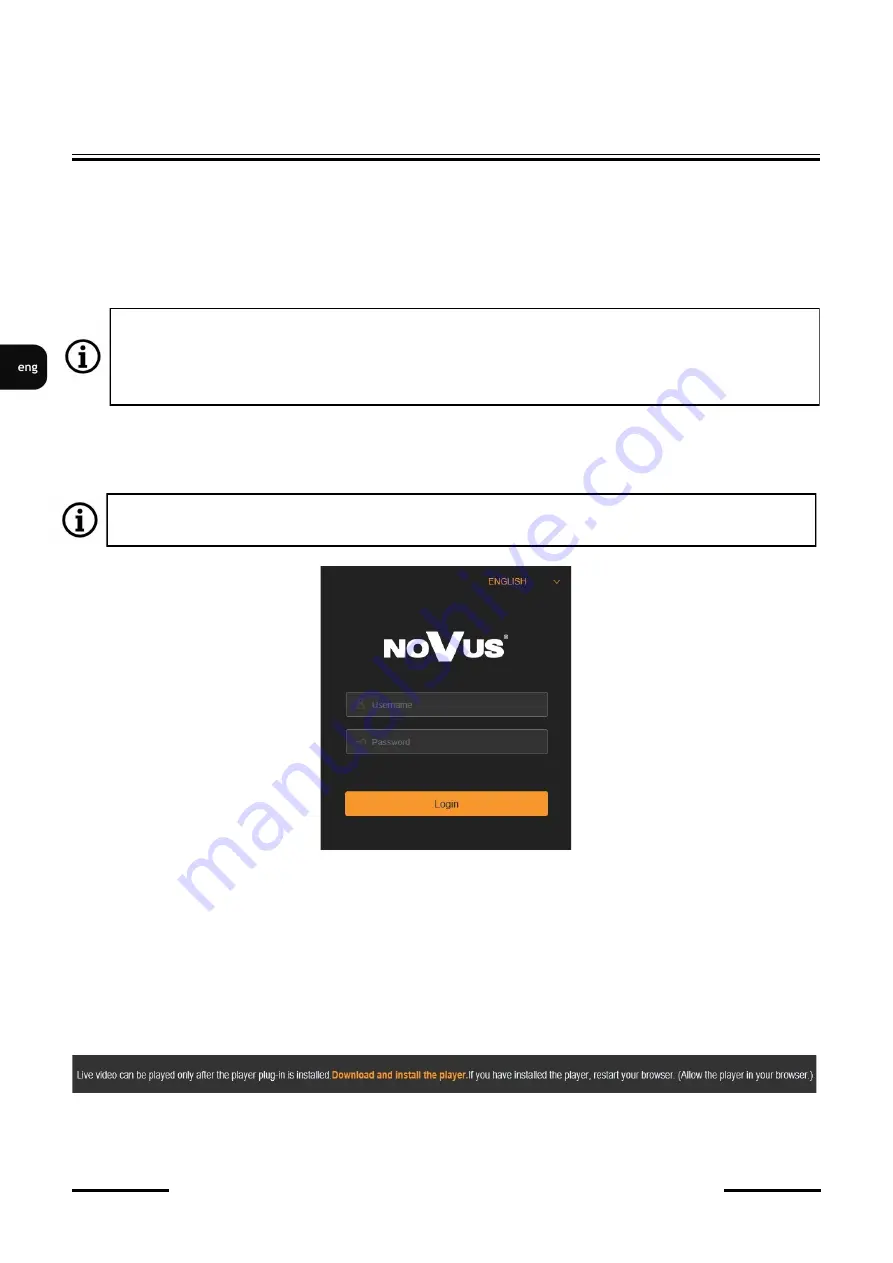
NVIP
-
2VE
-
4231/WL, NVIP
-
2H
-
4231/WL Quick start guide version 1.1
All rights reserved © AAT SYSTEMY BEZPIECZEŃSTWA Sp. z o.o.
14
Administrator password recovery
To regain access to the camera if you forget the password, click on the "Recover password" link in the
lower right corner of the login window. The password recovery window is displayed, in which user
must enter the answers provided during the configuration of the answer in the appropriate fields, and
then set a new password.
Login to the camera
To log in to the camera, enter the administrator account name and password in the login window.
After logging in using the Internet Explorer browser, the camera can display a message about the need
to install "SurveillancePluginV2.exe" plug
-
in, necessary to display video (this message appears if the
system was not previously installed the plug
-
in or if the plug
-
in is present, but it is in the wrong
version).
In this case, click on the "Download and install the player
”
link and follow the installer's instructions.
After the installation is complete, refresh the browser window. After these steps, the camera image
should appear in the live view window.
If the plug
-
in installation process is interrupted by Windows Security, allow the plug
-
in to install and
run.
NETWORK CONNECTION USING WEB BROWSER
At the top of the login window there is a language selection list for the camera menu.
The "Recover password" link only displays if security questions were activated when defining
the administrator password. If you bypassed the activation of the security questions, the link
does not appear and the only way to restore access to the camera is via reset button.