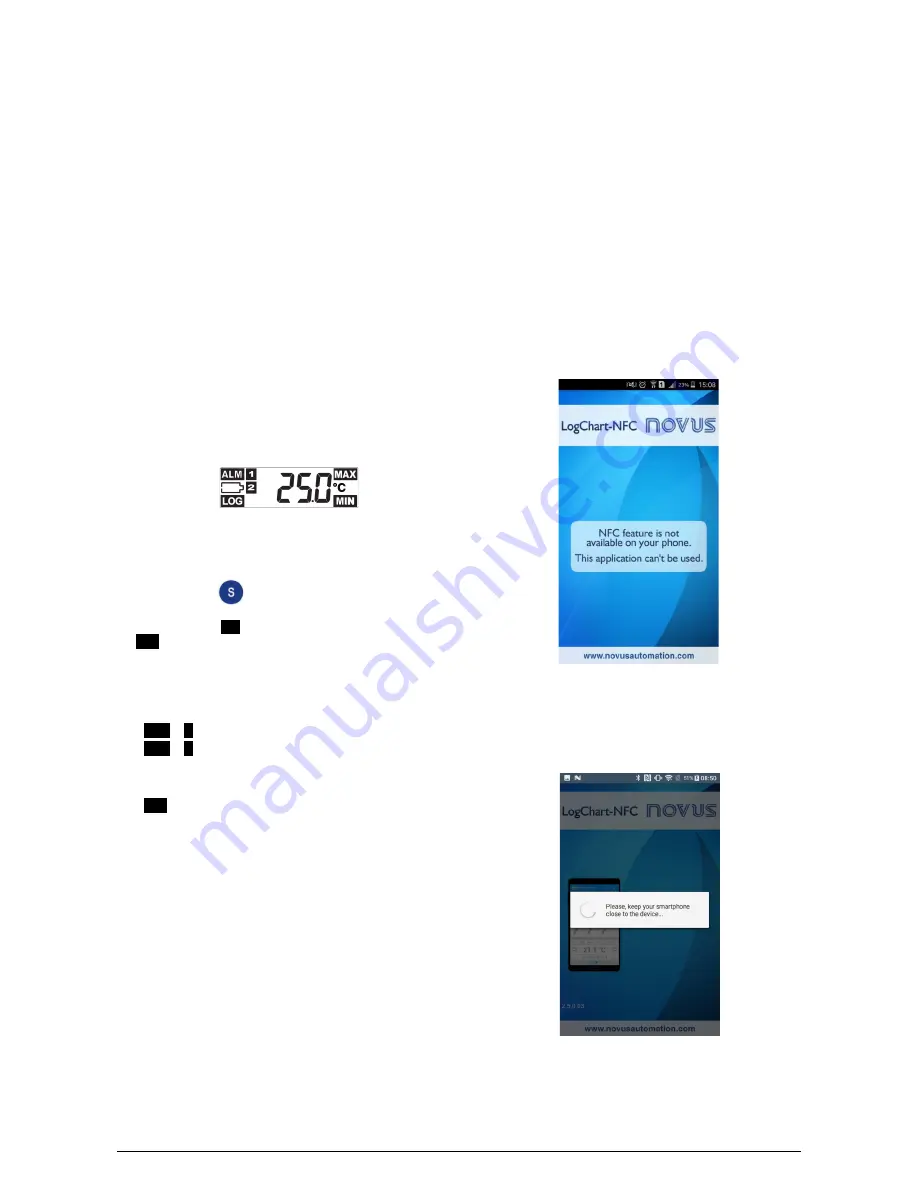
TagTemp-NFC-LCD
NOVUS AUTOMATION
4/13
5.10
Offset
The user can set an offset up to ± 3 °C (± 5,4 °F) for the
temperature data. This allows to reduce (and in some cases
eliminate) the error of the temperature measurement for a given
point.
5.11
Digital Input
A digital input is available on some models of
TagTemp-NFC-LCD
. It
allows to record state changes, i.e., records the moment when the
digital input changed from OFF (logic "0") to ON (logic "1") and vice-
versa.
The input must remain in the new state for at least 1 second;
otherwise the state change event may not be detected.
The digital input events share memory with temperature records.
Therefore, the more events there for digital input, less temperature
records may be registered in the available memory.
When collecting the data from
TagTemp-NFC-LCD
, digital input
events have their time and state displayed by the application, being
the last event displayed on the start screen.
6
DISPLAY INDICATIONS
The display normally shows the current temperature read by the
sensor every 30 s. Indications of alarms, logs and low battery are
always visible.
Fig. 03
– Display Overview
6.1
Maximum and Minimum Display
To display the minimum and maximum temperature information, the
user must press the
key (short beeps) from the main screen.
Each time you press the key, the display will show the minimum
temperature with the
MIN
icon, and the maximum temperature with
the
MAX
.
After 30 seconds, if no key is pressed, the display will return to the
current temperature.
6.2
Alarm Signaling
•
ALM
+
1
:
A high temperature alarm event has occurred.
•
ALM
+
2
:
A low temperature alarm event has occurred.
6.3
Log Signaling
•
LOG
:
Remains lit while the device is logging, or blinking every
1s when waiting for the
Start Delay
time.
6.4
Low Battery Signaling
Indicates that the battery is low (voltage below 2.6 V) and must be
replaced.
Note
: This signaling is reliable only at ambient temperatures around
25 °C, because at the extremes of operating temperature the battery
characteristics may change. The battery level indicated in the
NXperience
or
LogChart-NFC
configuration software more
accurately reflects the state of the battery.
Note
: After a battery replacement,
TagTemp-NFC-LCD
will start in
factory mode, with logs stopped and the last setting applied
7
IN MEMORY DATA PROTECTION
A 4-digit password can be configured via the
NXperience
software or
the
LogChart-NFC
application. This password prevents
TagTemp-
NFC-LCD
from being changed by unauthorized users.
8
FACTORY SETTING
The
TagTemp-NFC-LCD
factory setting is as follows:
•
Start logging via enabled button;
•
Loop memory;
•
Digital input disabled;
•
5-minute interval between logs.
9
LOGCHART-NFC APPLICATION
The
LogChart-NFC
is an app for
ANDROID™
platform that allows the
configuration, collection, viewing and sharing of
TagTemp-NFC-LCD
data.
Follow the steps below to installation/use the application.
9.1
Installing the Application
To install the app, browse the site
Google Play Store
for
"
LogChart-NFC
" and install the application. After the download is
complete, open the application. If the application is not available,
your smartphone is probably not compatible with NFC.
Fig. 04
– Warning screen when the NFC interface it is not available
9.2
App Operation
The communication between application and
TagTemp-NFC-LCD
is
done through the NFC interface of the smartphone and, therefore, it
must be enabled.
Fig. 05
– Home screen of the app































