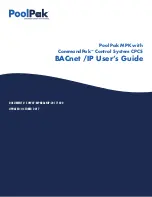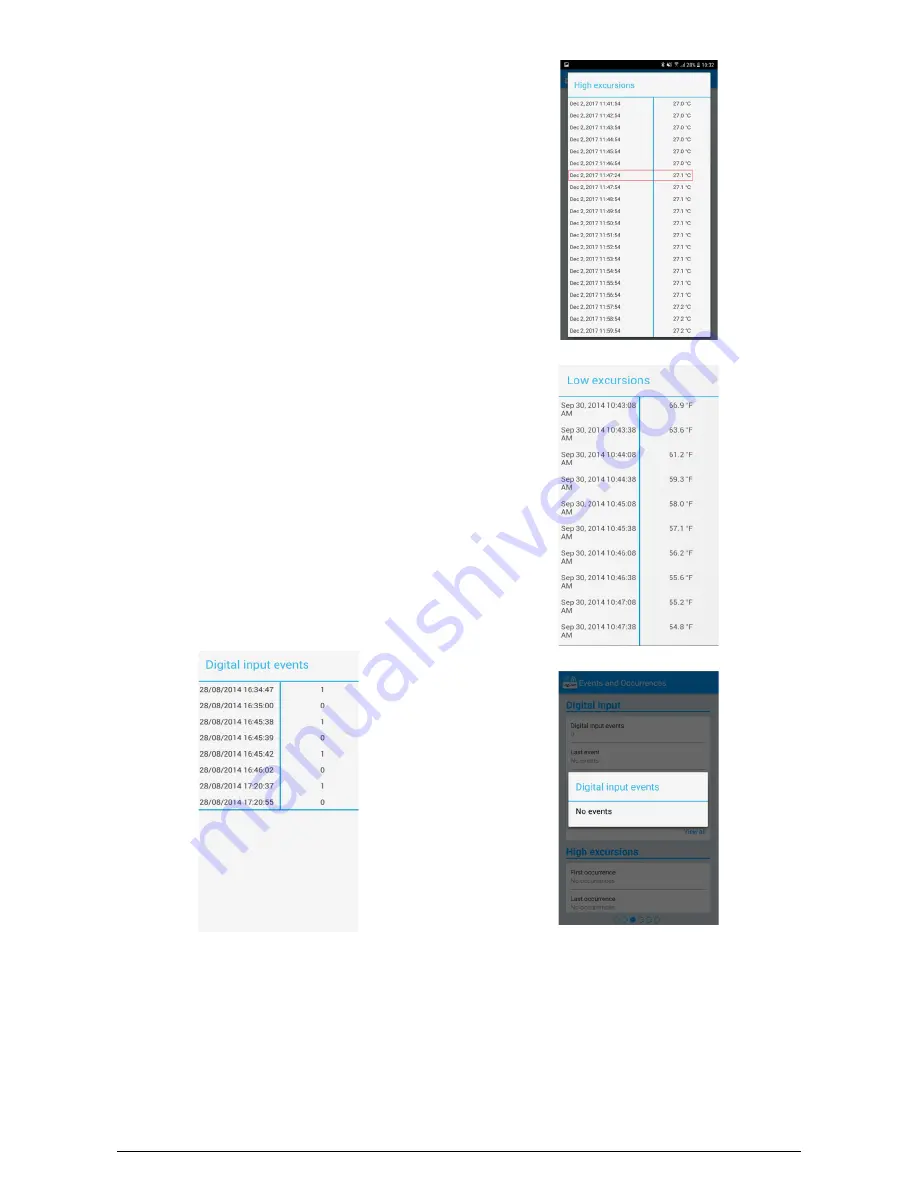
TagTemp-NFC-LCD
NOVUS AUTOMATION
7/13
Alarm Events Log: TagTemp-NFC-LCD
logs temperature to
the memory whenever the temperature falls in or out the alarm
state, so the user has the exact moment when a temperature
has gone out or in the alarm state. One can see this functionality
in
Fig. 13
, where it shows the logs outside the standard value, in
this example we can see that logs are recorded every 1 minute,
and exactly at the 12th second of each minute; we have two logs
recorded in the 47th second, indicating the exact moment when
the temperature value fell in the alarm range.
•
High Excursions
:
Indicates when the measured value exceeds
the upper limit specified.
First Occurrence
: Time and value of the first occurrence above
the upper limit of range.
Last Occurrence
: Time and value of the last occurrence above
the upper limit of range.
Total Logs within Occurrences
: Number of acquisitions for
events above the upper limit of range.
Average Temperature within Occurrences
: Average value of
the temperatures above the maximum range.
•
Low Excursions
:
Indicates when the measured value exceeds
the lower limit under the specified range.
First Occurrence
: Time and value of the first occurrence below
the lower limit of range.
Last Occurrence
: Time and value of the last occurrence below
the lower limit of range.
Total logs within Occurrences
: Number of acquisitions for
events below the lower limit of range.
Average Temperature within Occurrences
: Average value of
the temperatures below the minimum range.
9.2.4.1
Occurrences Screen
By clicking the icon "View All" the user can view the list of digital input
events and occurrences of high and low temperatures, showing the
value and time of the event/occurrence, as shown in
Fig. 12
Fig. 13
and
Fig. 14
.
If there is no occurrences in the Digital input, neither high or low
Excursions, messages appear in the
Fig. 15
,
Fig. 16
and
Fig. 17
.
Fig. 12
– Digital Input Events Screen
Fig. 13
– High Excursions Screen
Fig. 14
– Low Excursions Screen
Fig. 15
– Message for Events in the Digital Input screen for "No events"