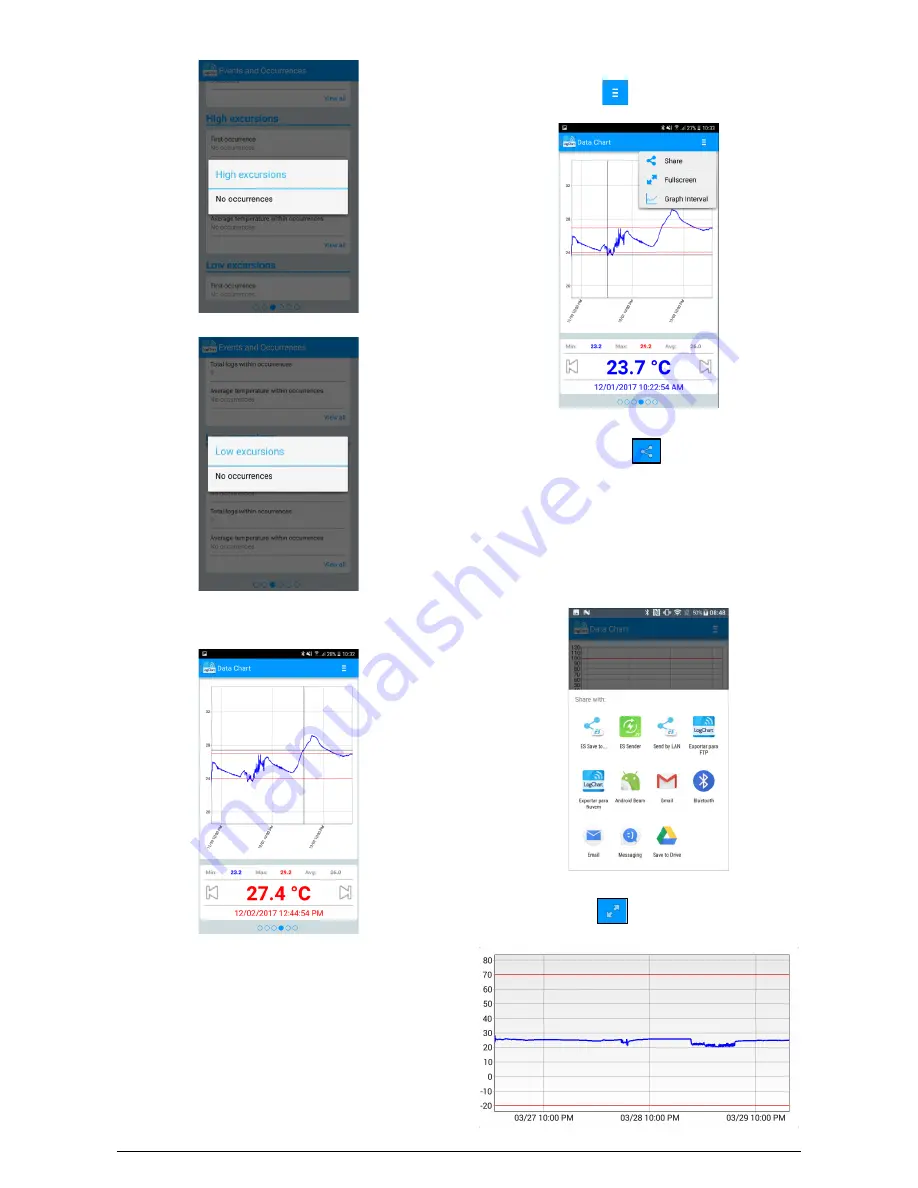
TagTemp-NFC-LCD
NOVUS AUTOMATION
8/13
Fig. 16
– Message for High Excursions for "No occurrences"
Fig. 17
– Message for Low Excursions for "No occurrences"
9.2.5
Data Chart
Fig. 18
– Data Chart Screen
Screen where the user can view the historical data at different time
intervals. You can also check the values that produced alarms,
maximum, minimum and average value of the temperatures.
Allow you to touch a point on the chart to see their value and its time.
For a navigation record by record, you should use the "Previous" and
"Next" arrows on the sides of the value shown.
When more than 2000 data are registered, the graph will show only
the last 2000. To select a graph display range, the "Chart range"
option can be used.
9.2.5.1
Data Chart Options Screen
When you select the icon
in the upper right of the screen, the
chart options will appear.
Fig. 19
– Data Chart Options screen
1.
By pressing the icon
, you can share the obtained
data, using sharing applications already installed on the
smartphone as well the option to send data to
NOVUS
Cloud
(requires the creation of an account in
NOVUS
Cloud
) and also the option to send to an FTP server
(requires an active FTP server). To include the
geographical location of the data log in
NOVUS Cloud
,
the GPS must be activated on the smartphone.
The way in which the data will be shared is chosen in "Share with" in
the
Preferences screen
.
Fig. 20
– Share Screen
2.
“Full Screen” option
: with this option, the chart will be
displayed in full screen in landscape mode.
Fig. 21
– Full Screen Chart































