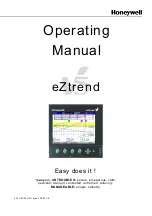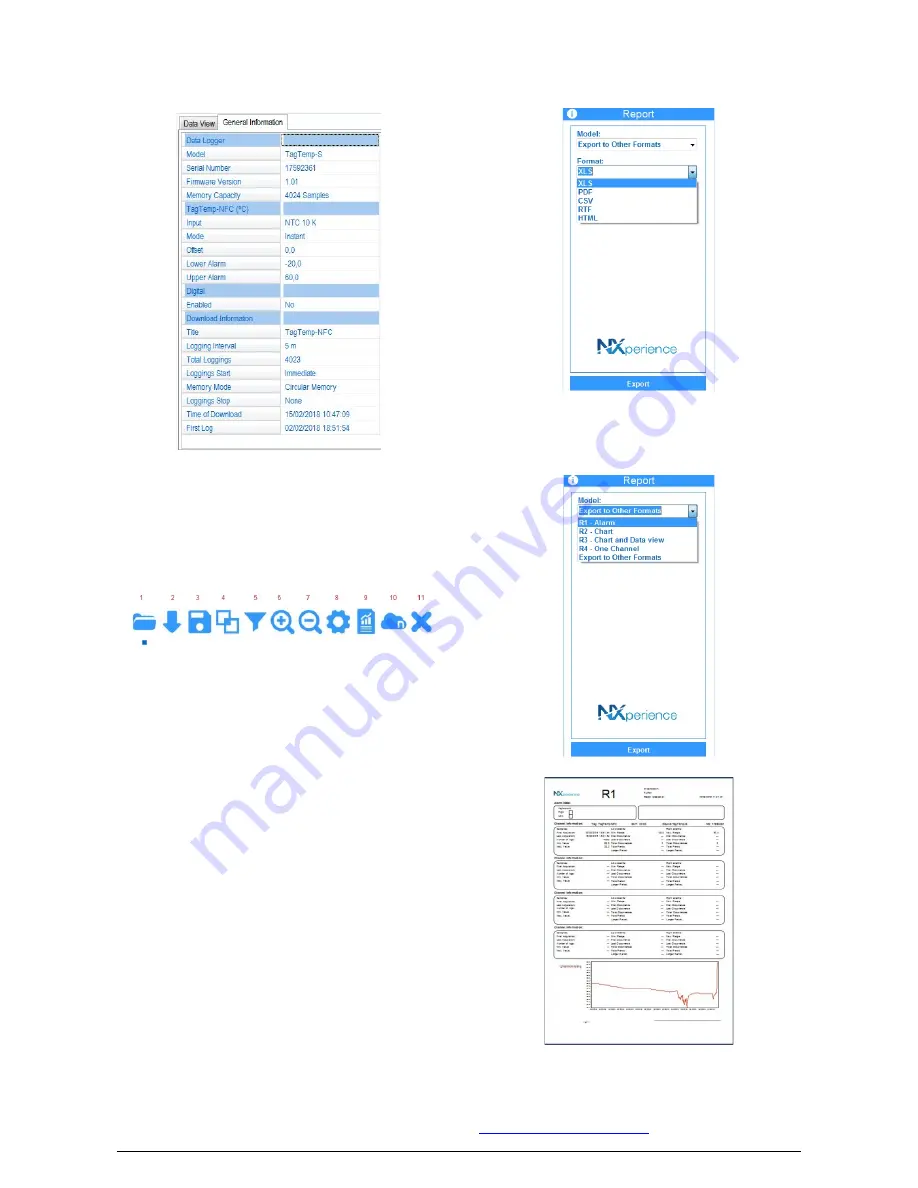
TagTemp-S
NOVUS AUTOMATION
12/12
•
General Information
: This tab shows the basic information of the
device, from which the data was downloaded recently and about its
configuration.
Fig. 40
– General Information
6.4.2
Available Tools
The
NXperience
application offers several ways to customize charts,
data filters, export and data sharing. All these features are easily
accessible from the bottom menu of the main download screen. The
function of each option in this menu is detailed below. For more
information on each of these features, check the informational
content available in the application.
Fig. 41
– Buttons
1.
Open File
2.
Download Logs
3.
Save File
4.
Chart Junctions
5.
Filter Logs
6.
Zoom +
7.
Zoom -
8.
Properties
9.
Report/Export Logs
10.
NOVUS Cloud
11.
Exit
6.5
Exporting and Creating Reports
Using the
NXperience
, the user can export the downloaded data to
various file formats or create reports from the available models.
These two features are accessed by clicking the "Report/Export
Logs" button in the function menu.
•
Export to Other Formats
: Selecting this option from the "Model"
options, a second list of options where the user can choose
different formats for exporting data will be show.
Fig. 42
– Export to Other Formats
•
Report
: There are five report models available, each of them has
configurable parameters that can be changed before generating
the report. For more information on each model, see the
information available in the application.
Fig. 43
– Report Models
Fig. 44
– Example Report
7
WARRANTY
Warranty conditions are available on our website
www.novusautomation.com/warranty
.