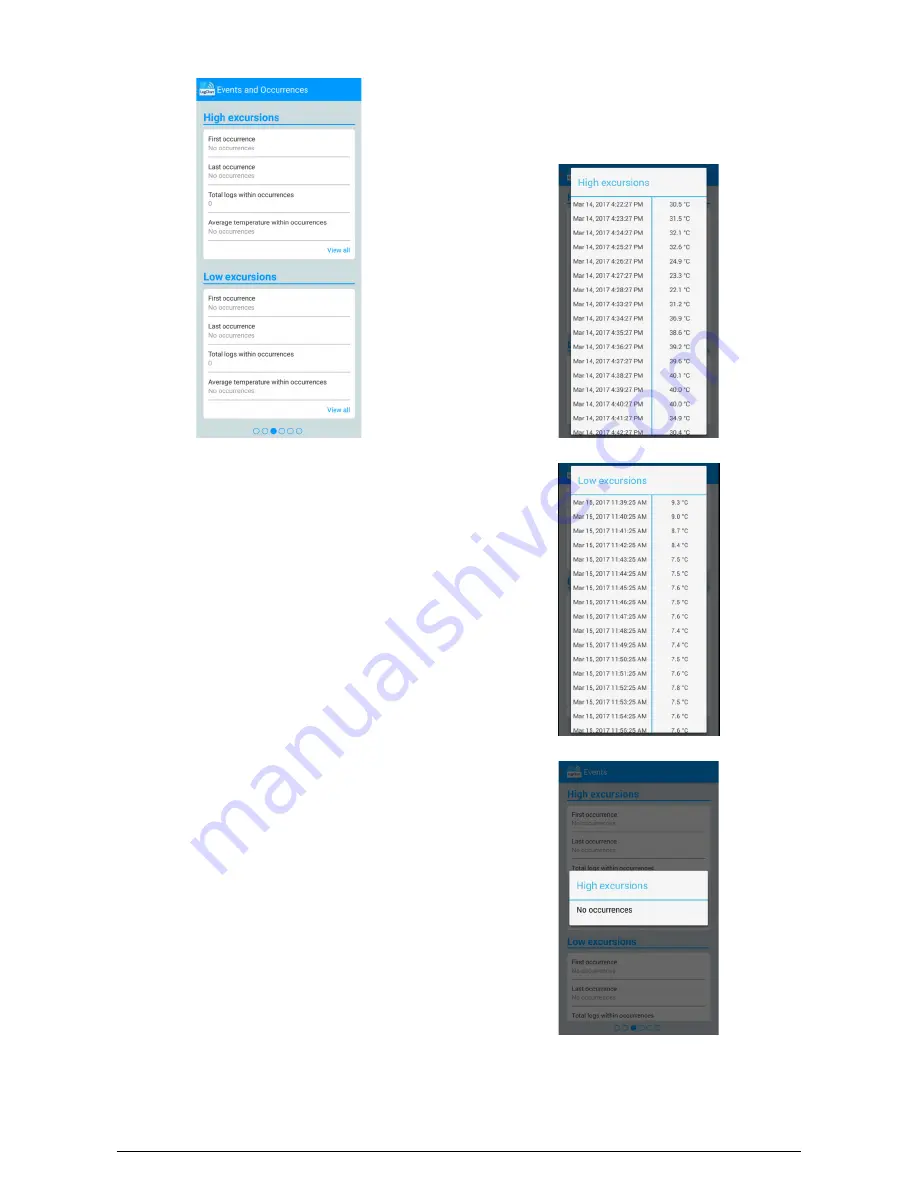
TagTemp-S
NOVUS AUTOMATION
6/12
5.2.3
Events and Occurrences Screen
Fig. 08
– Events and Occurrences Screen
•
High excursions
: Indicates when the measured value has
exceeded the maximum upper limit specified for the range.
First occurrence
: The time of the first event, the measured value
exceeded the maximum limit.
Last occurrence
: The time of the last event, the measured value
exceeded the maximum limit.
Total logs within occurrences
: Number of acquisitions above
the maximum range limit.
Average temperature within occurrences
: Average value of
temperatures above the maximum limit.
•
Low excursions
: Indicates when the measured value was below
the specified lower limit for the range.
First occurrence
: The time of the first event, the measured value
was below the minimum limit.
Last occurrence
: The time from the last event the measured
value was below the minimum limit.
Total logs within occurrences
: Number of acquisitions below
the minimum range limit.
Average temperature within occurrences
: Average value of
temperatures below the minimum limit.
5.2.3.1
Event Screen
Selecting the "See All" option shows the high and low temperature
events, their respective values and timestamp. See examples in the
images shown in
Fig. 09
and
Fig. 10
.
If no high or low events occurred, the messages in
Fig. 11
and
Fig. 12
will appear.
Fig. 09
– High Temperature Event Display
Fig. 10
– Low Temperature Excursion display
Fig. 11
– High Excursions Message "No occurrences"






























