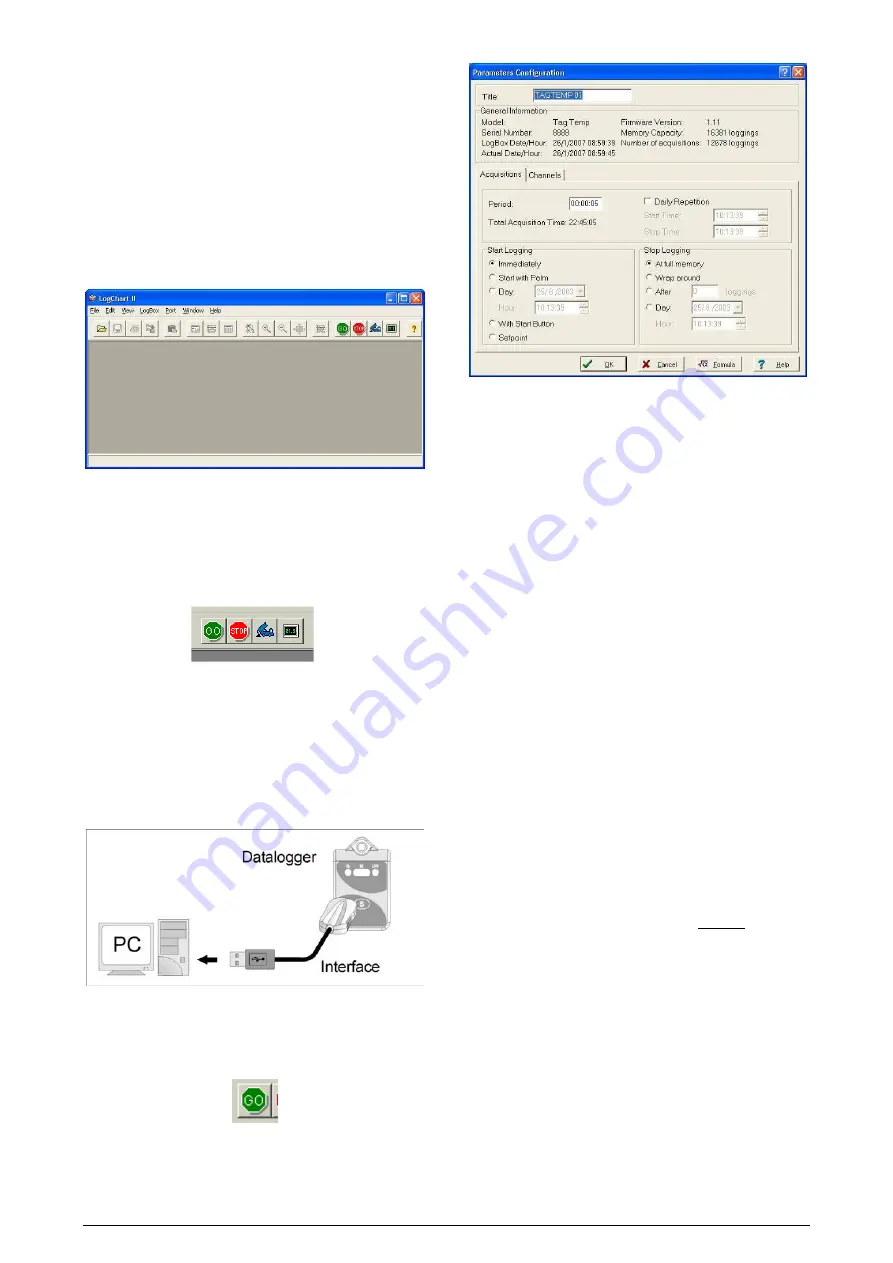
TAGTEMP logger
NOVUS AUTOMATION UK TEL: + 44 (0) 870 321 8522 FAX: + 44 (0) 870 321 8523 Web: www.novusautomation.co.uk email: Sales@NovusAutomation.co.uk | 2/7
4
LOGCHART-II SOFTWARE
4.1
INSTALLING LOGCHART-II
LogChart II is the software provided with the logger to allow for
configuration and data offload. To install, run the
LC_II_Setup.exe
file provided with the CD-ROM.
Note: Be sure your Windows date separator is configured as a slash:
dd/mm/yy or dd/mm/yyyy.
4.2
RUNNING LOGCHART-II
When you open LogChart-II the main window is displayed.
Figure 3 – LogChart-II main window
Next, select the serial port that the communication interface will use
in the “Port” menu.
Check which serial is available. Usually COM2 is free, once the
mouse uses COM1. The chosen port will be chosen by default next
times the LogChart II is initiated. When a valid port is selected, the
icons below are displayed.
Figure 4 – Icons enabled when the communication port selected is a valid
port
4.3
CONFIGURING THE LOGGER
Make sure the communication interface is connected to the PC port
selected. The interface must be constantly directed towards the front
part of the logger (communication window) at a maximum distance of
1 m. (See Figure 05).
Figure 5 – Infrared communication interface position
The logger must be “waken up” by pressing the Start/Stop button.
After the serial port is selected, select:
The
Parameters Configuration
screen is displayed. In this screen
the user can define the logger operation mode and also obtains
general information about the device.
Figure 6 – Configuration window
Fields are:
1- Title:
In this field, the user identifies the logger by assigning it a
name.
2- General information
: Area with information about the logger,
such as Model, Serial Number, Logger Date/Time, PC Date/Time,
firmware version, memory capacity and number of acquisitions
stored in memory, etc.
In this field, time is constantly updated while the communication
between logger and computer is taking place.
3- Readings:
Presents a series of parameters that define the
acquisition process.
Interval:
Defines the interval between readings: The minimum
interval is (1) second and maximum is (18) hours.
Note: When the type of value logged is maximum or minimum
values, the minimum interval is 10 seconds.
In
Daily repetitions
the user defines the time that daily logs will
take place.
Estimated time
: In this parameter, the logger informs the user
how long it will take to occupy the full memory, in the conditions
set up during configuration.
Start of Readings
: Readings can be started in one of five
different modes:
•
Immediately
: start as soon as set up is ready and sent
(OK) to the logger.
•
Start via Palm
: start with a command sent via PDA, which
runs the software Log Chart Palm-OS. For further
information, see
PDA User
section in this guide.
•
Date
: readings start at predefined date and time.
•
Via Start/Stop Button:
starts and interrupts readings by
pressing the Start/Stop button, in the frontal part of the
logger, for two seconds. See Figure 01.
•
Setpoint
: acquisitions start when a
temperature
setpoint
is reached. In this option, the setpoint value is defined in
the Channels field, where the Alarm parameter is replaced
by setpoint.
Stop loggings
: Options for the end of readings are:
•
Full Memory
: readings can be stored up to the full
memory capacity is reached.
•
Don’t stop (Wrap around)
: readings are continuous,
replacing old records with new ones as the number of
readings overpass the memory capacity.
•
After
: the logger stops readings after a certain number of
readings.























