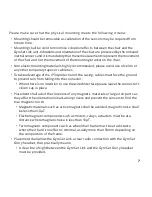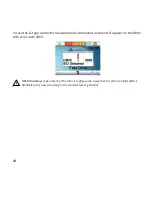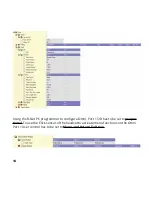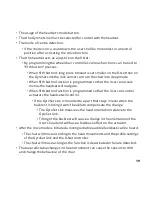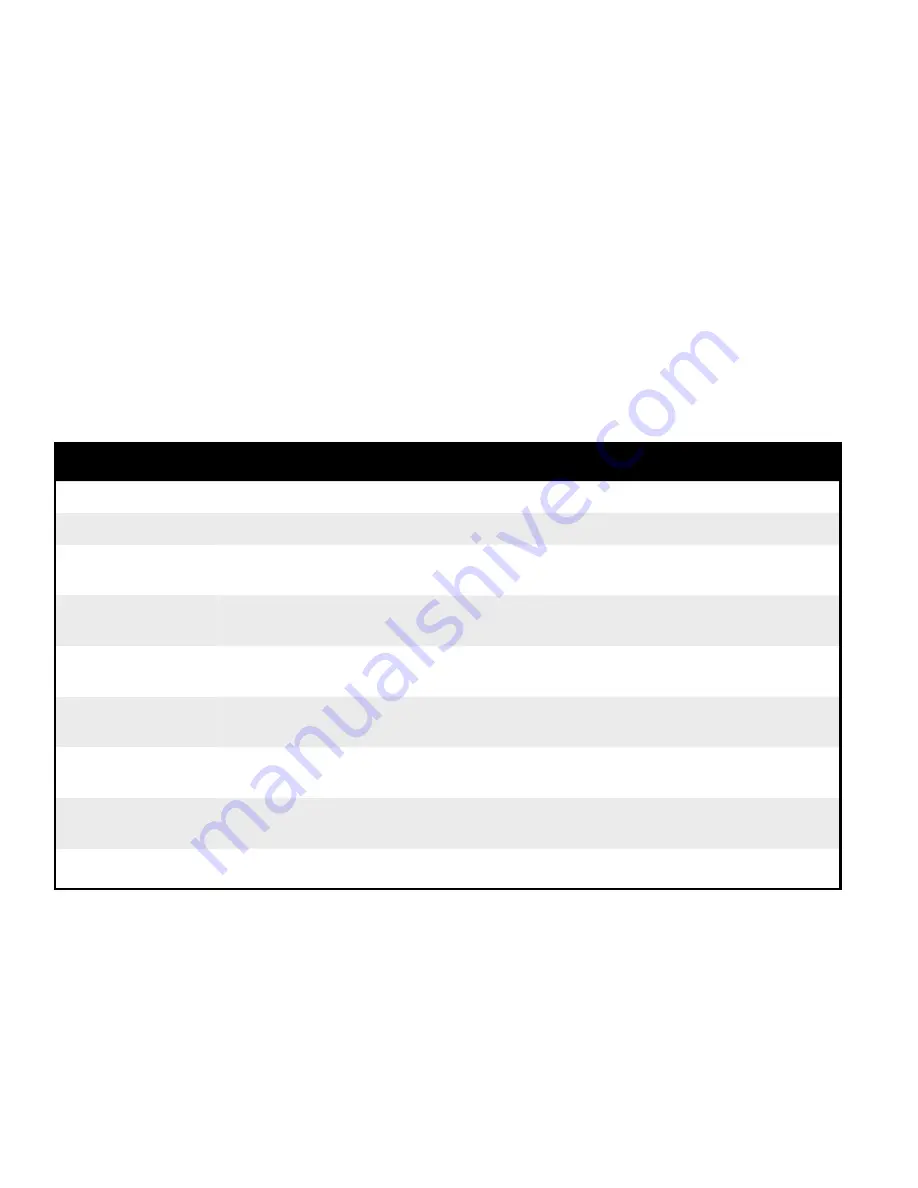
Setting up the IOM and the GyroSet Link
Setting up the IOM with the GyroSet Link should only be conducted by the seller.
Appendix
Colour codes of the status LED (Gyroset Logo):
Colour
Light patterb
Status
None
No
The device is turned off or in sleep.
White
Breathing: fade in - fade, out
The device is turned on, but there is no Headset.
Blue
Breathing: fade in - fade, out
Connection to the headset established through
RADIO and IDLE
Blue
Blinking
Connection to the headset established through
RADIO and ACTIVE
Green
Breathing: fade in - fade, out
Connection to the headset established through
CABLE and IDLE
Green
Blinking
Connection to the headset established through
CABLE and ACTIVE
Orange
Breathing: fade
in - fade, out
GyroSet Link is in Service Mode
Red
1 short high sound signal
System halted due to an error. Driving is
stopped.
Waiting for centering the head.
21
Summary of Contents for Gyroset Link
Page 2: ...2...