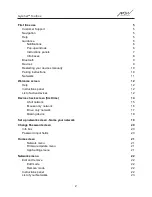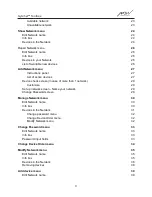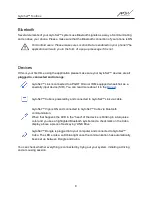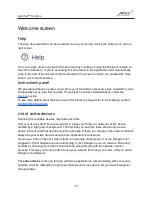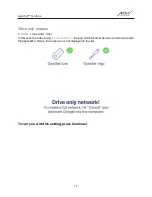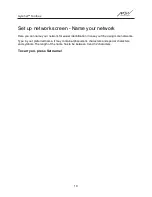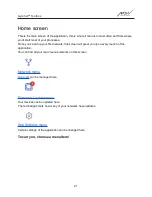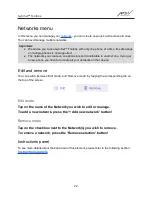GyroSet™ Toolbox
Restarting your devices manually
The application will automatically restart your devices if it is needed for certain processes (e.g.
Firmware update).
However, in some cases (e.g. failed firmware update process) you may be required to restart
your devices manually. This means you have to power them down and power them back up
again. You can do this several ways:
● by unplugging and replugging the device in question (e.g. in the case of Dongle)
● by unplugging and replugging the MicroUSB cable connecting the GyroSet™ Link and
Cubo
● by powering down the main control module (or the entire chair) the GyroSet™ Link is
connected to and powering it back up again
Pairing instructions
In order to communicate securely, Bluetooth devices need to be paired.
This process might be familiar from using other Bluetooth devices.
Scenarios where pairing might be needed:
● Phone - GyroSet™ Dongle: Make sure the GyroSet™ Mouse application is running on
your computer. When the phone offers the pairing code, type it in the pairing window that
appeared on the screen of your computer.
● Phone - GyroSet™ Cubo: A 6 digit passkey will appear on the screen of GyroSet™
Cubo, enter into the input field that has just appeared on your phone.
● GyroSet™ Cubo - GyroSet™ Dongle: Make sure the GyroSet™ Mouse application is
running on your computer. A 6 digit passkey will appear on the screen of GyroSet™
Cubo, enter the code in the input field that has just appeared on the screen of your
computer.
Important:
● Pairing GyroSet™ Dongle with your phone or GyroSet™ Cubo will require GyroSet™
Mouse (or GyroSet™ Drive) to run on the computer the Dongle is plugged into. This is
to provide the Dongle with a platform through which it can communicate with your
phone or the Cubo.
● If GyroSet™ Mouse (or GyroSet™ Drive) is not running on your computer, no Pairing
pop-up window will appear in which you can input the pairing code provided by your
phone or the Cubo and the Network cannot be set up. Moreover, Cubo may get stuck
in this state of offering to pair with the Dongle and no other device can connect to it,
until this is resolved.
● If you’re adding a second GyroSet™ Dongle to your network, it will need to be paired
with your Cubo as well, through the same process described above.
10